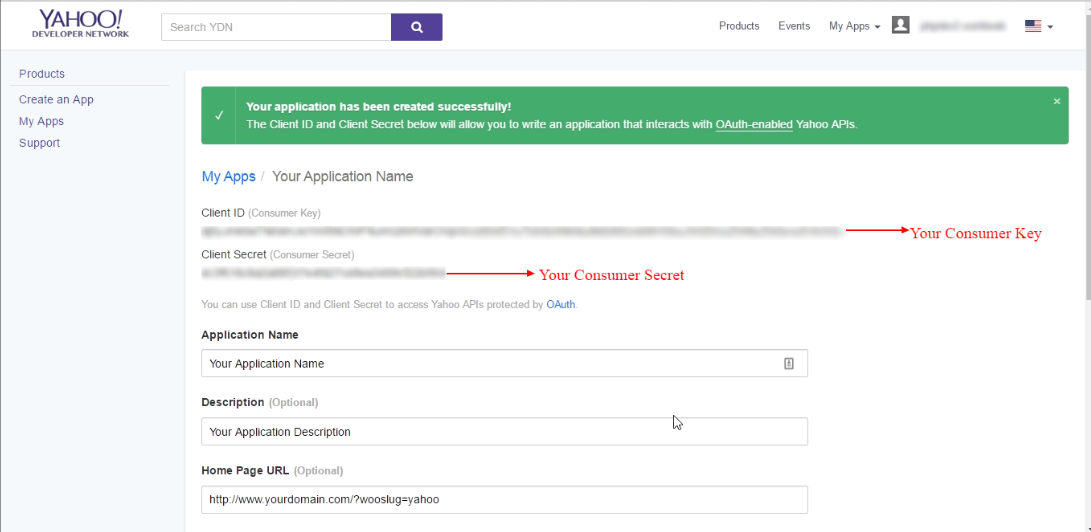Creating A Yahoo Application
“Social Network Integrations” Documentation by “WPWeb”
To get a Yahoo App detail, go and visit: https://developer.yahoo.com/apps/.
You need to be logged in to your Yahoo account to be able to get yahoo consumer key and secret. So first, login to your Yahoo account and then follow the link above to get to their developer page. This should look similar to the one shown in the image below:

Here, You have to create one application. Click on Create an App.
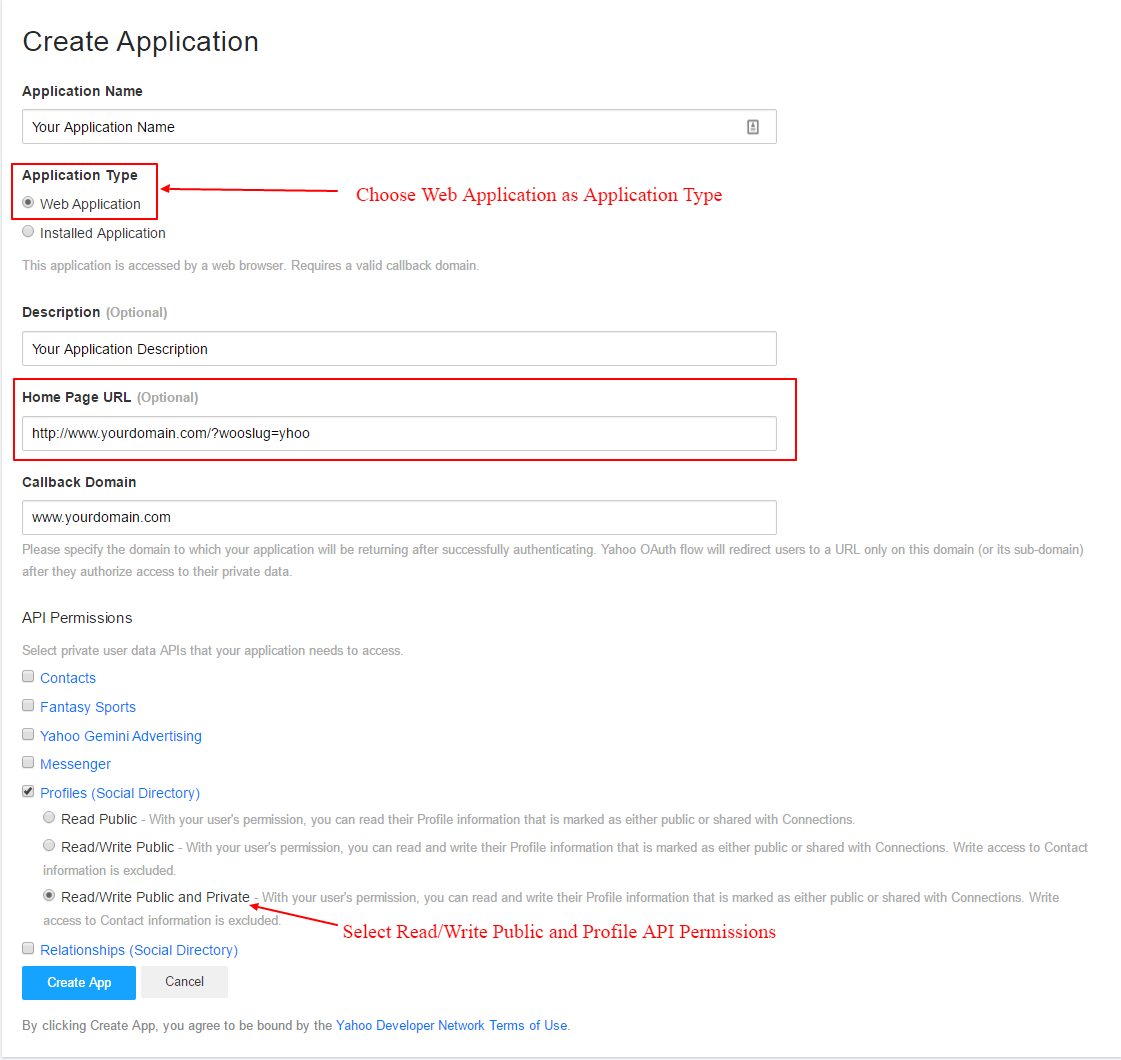
When you create a new application then select Application Type as a Web Application. Underneath the Permissions choose Profiles (Social Directory), and in Profiles (Social Directory) choose option "Read/Write Public and Private" and then click on Create App.
Note: When you enter the URL of your website in to the "Home Page URL" field, make sure that it does match the URL of your website 100%. This means, if you go to your website and then check the URL in the browser and the URL does look like http://www.domain.com then you need to enter the exact same URL. If your website URL is http://domain.com then you need to enter it that way, without using the www at the front of the name.
After creation of application you will redirect to Application detail page. See Image Below:
Now, Copy the Yahoo Consumer Key and Consumer Secret in to the Yahoo App settings within the Plugin settings page. See image below:
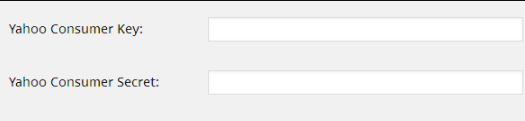
Important:
When you copy and paste all the needed IDs and Keys, make sure, that you don't have any empty spaces, either at the beginning nor at the end of these entries. If you have any empty spaces, then the Application won't work and will show an error message when you try to connect to the App.
After you entered the Yahoo Consumer Key and Consumer Secret, click on the "Save Changes" button within the plugin's settings page.