Creating A Paypal Application
"Social Network Integrations" Documentation by "WPWeb"To create a Paypal App, go and visit: https://developer.paypal.com/developer/applications
Important: To use live PayPal app, your app must be approved by PayPal. Read PayPal app review submission steps here
You need to be logged in to your PayPal account to be able to access their developer page. So first, login to your PayPal account and then follow the link above to get to their developer page. This should look similar to the one shown in the image below:
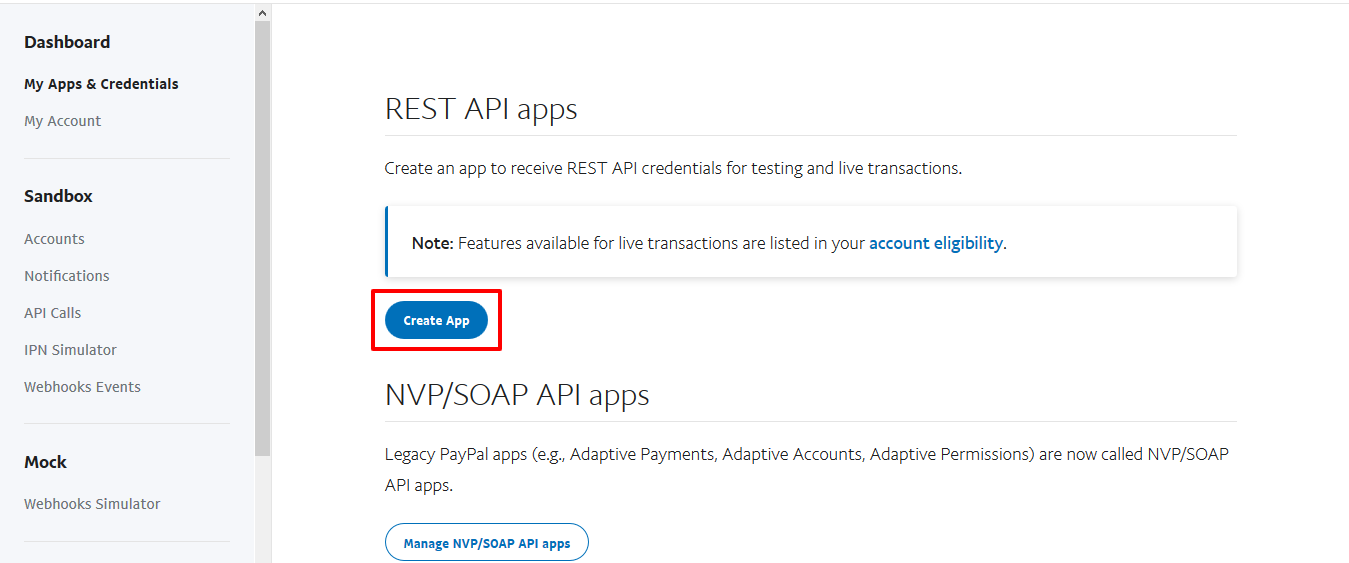
When you click on "Create a App", A new window will pop up (see image below). Enter a App name and Sandbox developer account. Now Click on Create App.
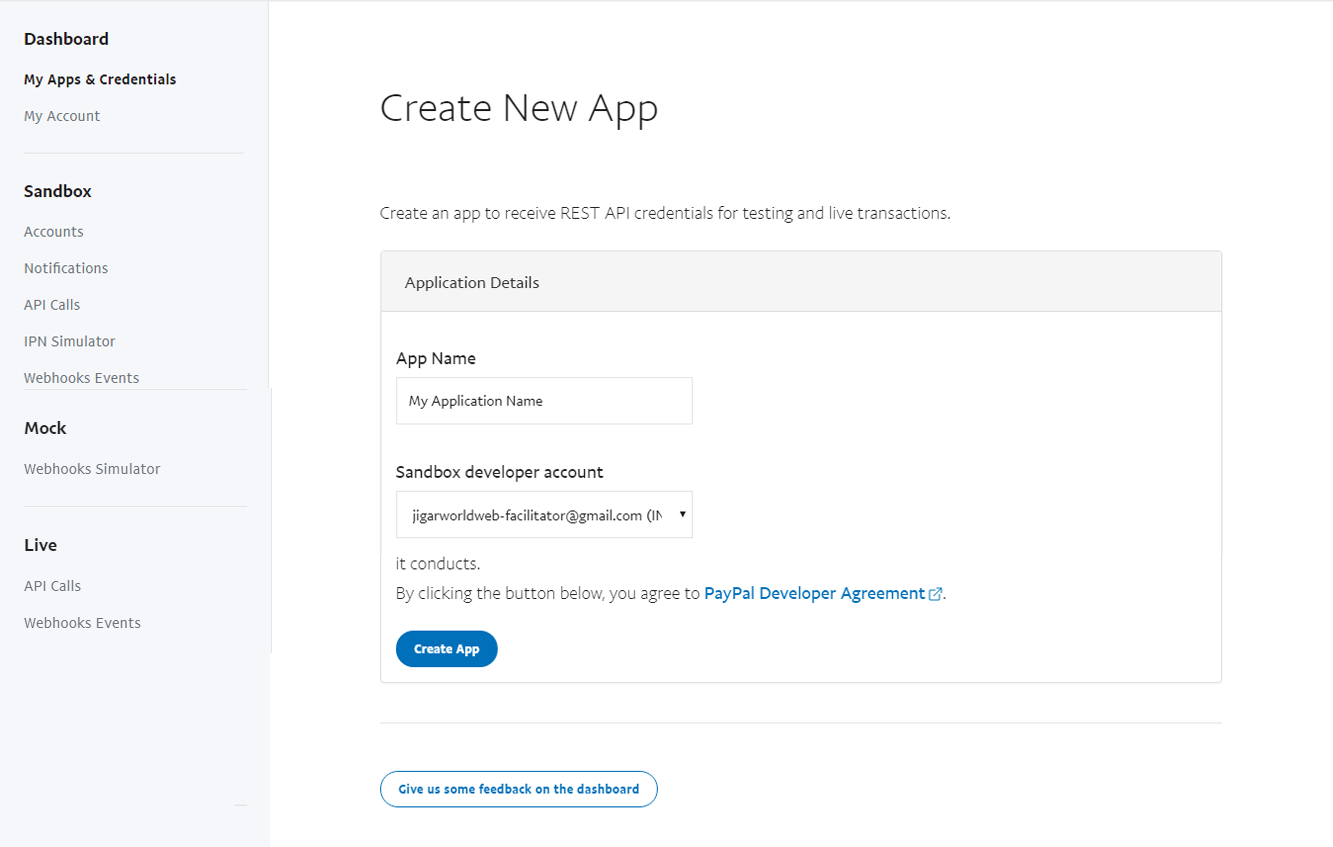
By clicking on Create App, it will redirect you to the settings page for your new PayPal App. page will look like as mentioned in the image below:
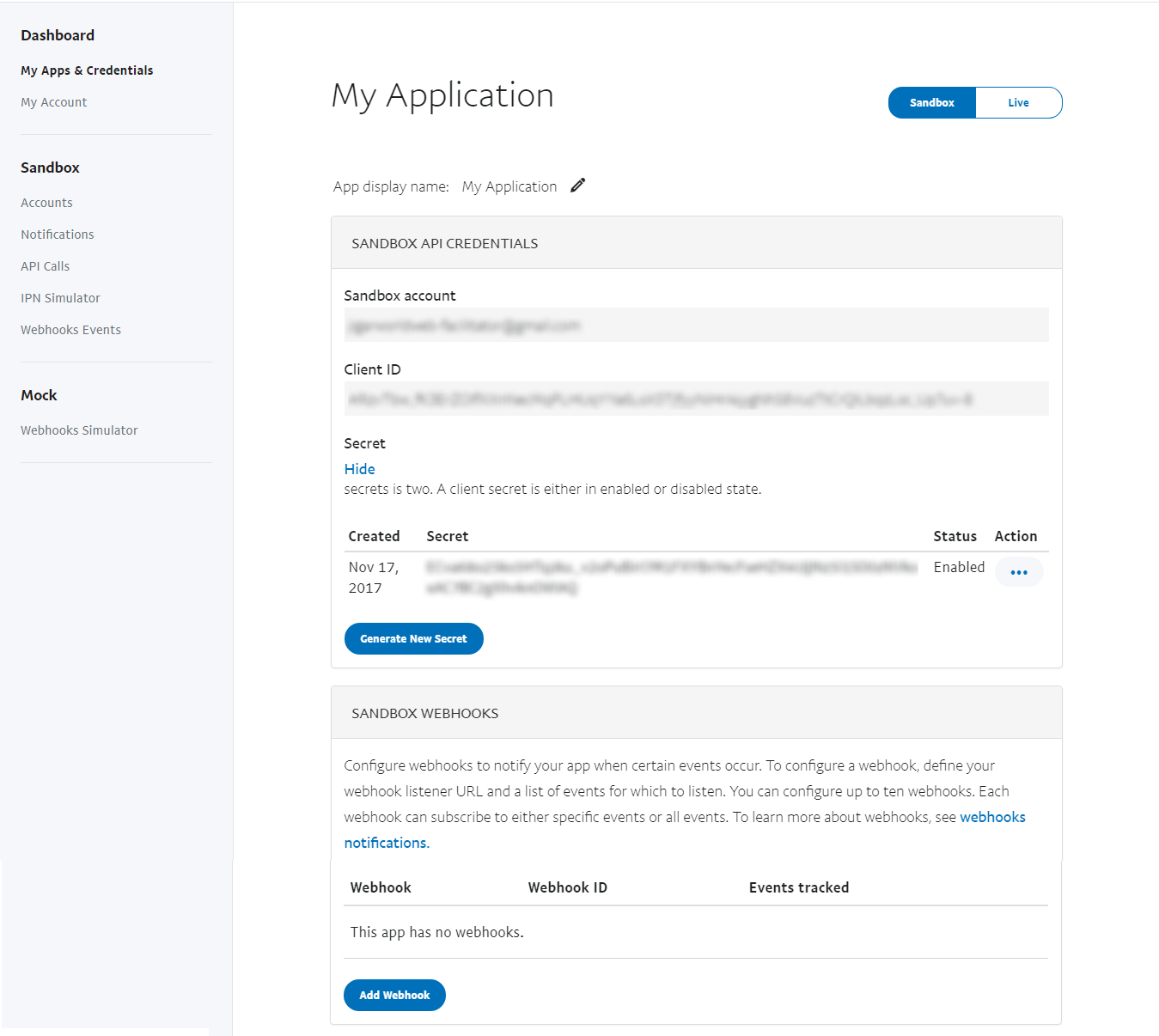
Important: Use the "Return URI" field same as the Paypal Callback URL meentioned on the social login setting page. If these entries do not completely match the URL of your website, the application won't work.
Underneath the "App feature options" First, uncheck "Accept Payments", "Invoicing", "Payouts" and keep only "Log In with PayPal" as checked.
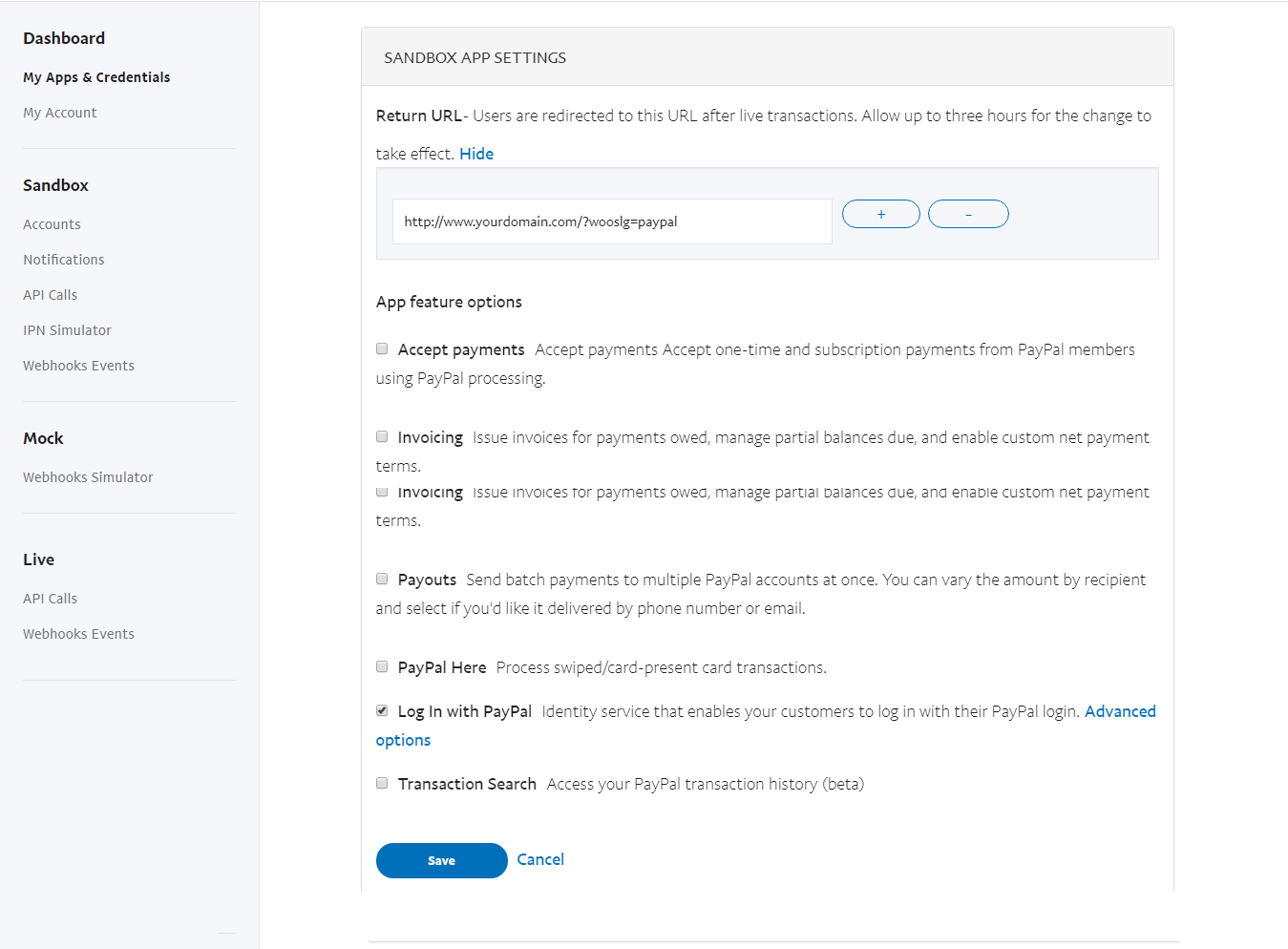
Now click on "Advanced Options" under "Log in with PayPal". We'll need to change a few things in this section. You should:
- check "Personal Information" and then uncheck "Date of Birth" and "Age Range".
- Enter links of your Privacy Policy and Terms & Conditions pages.
- Check "Address Information".
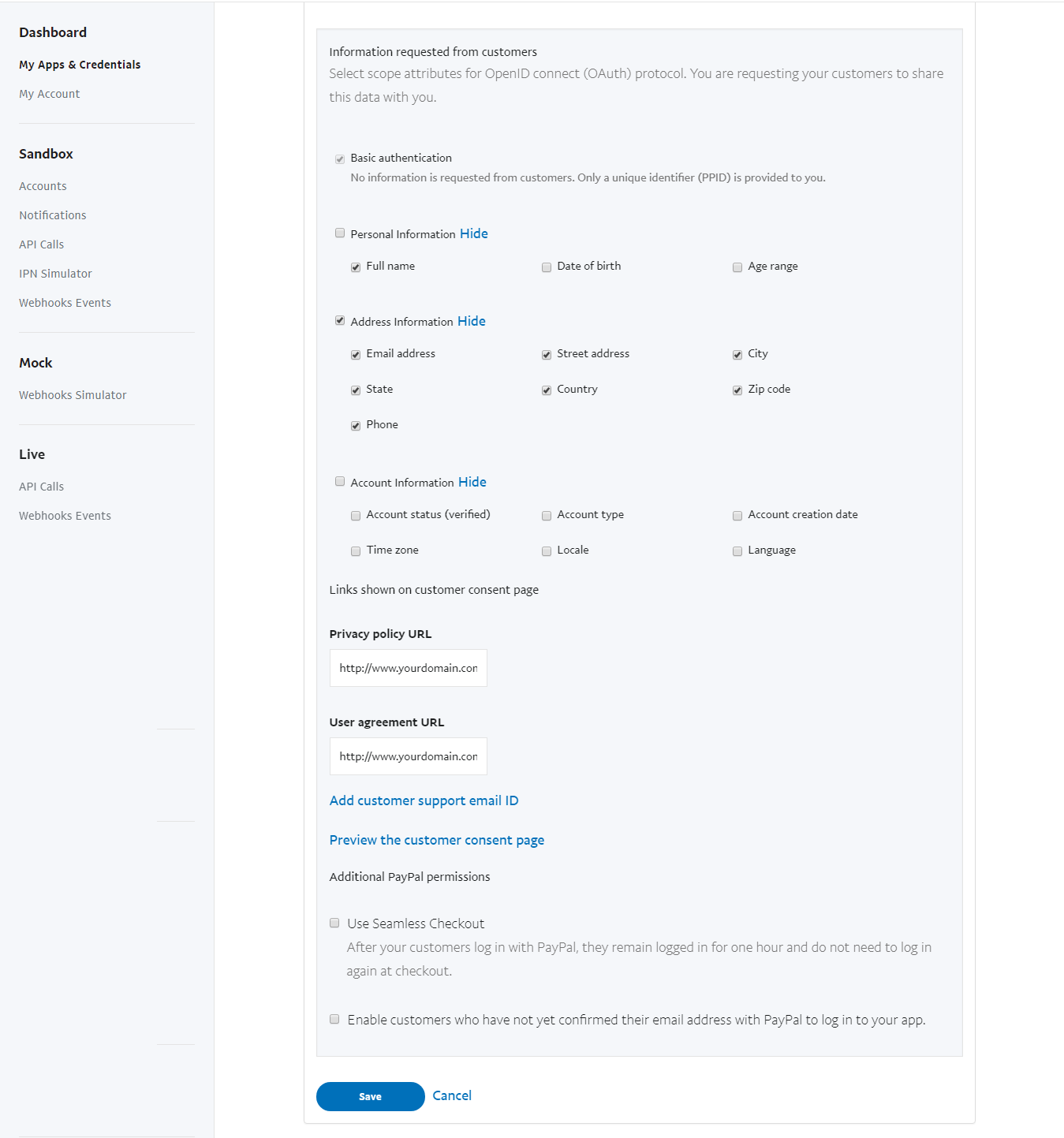
Now, Copy the Client ID and Client Secret in to the Paypal App settings within the Plugin settings page (See image below).

Important: When you copy and paste all the needed IDs and Keys, make sure, that you don't have any empty spaces, either at the beginning nor at the end of these entries. If you have any empty spaces, then the Application won't work and will show an error message when you try to connect to the App.
After you entered the Client ID and Client Secret, click on the "Save Changes" button within the plugin's settings page.
PayPal app review submission steps
Sharing all other customer data requires approval through the app review process. Please send your app review request to help-loginappreview@paypal.com. For reference you can consider below email template.Dear PayPal,
We have created an app on our PayPal developer account called "My Application Name".
Description:
We are using a plugin on our website called "WooCommerce social login" that provides a feature to login to the website via PayPal login button.We have configured this app with this plugin on our website. Using this the users will get logged into our website who are coming on our website.
From customer attributes we required Address Information as we need that email address to create users account else, it will not allow to login.
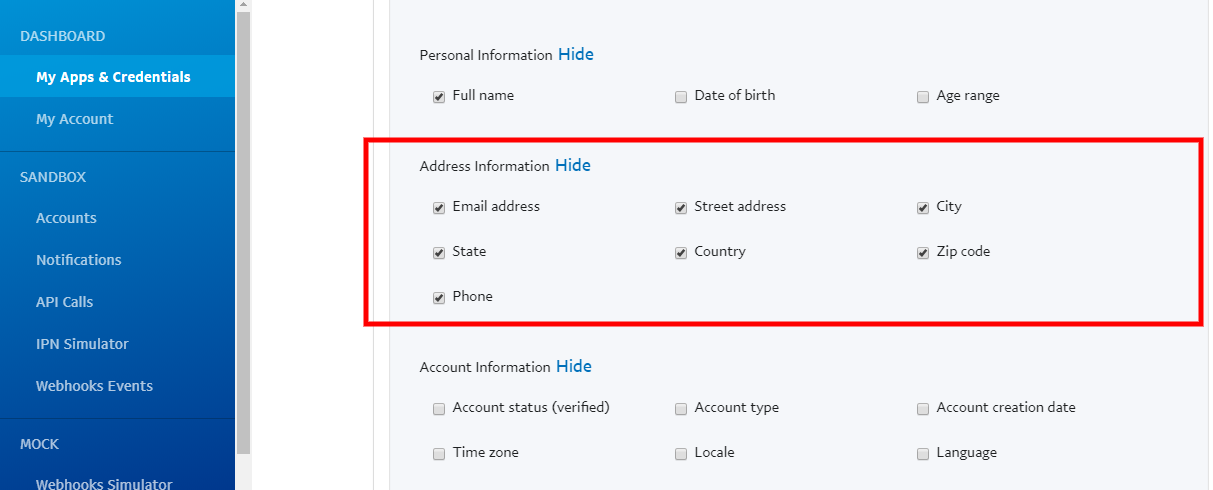
We will use this email address to check that if a customer already has an account or not to avoid account duplication.
- Live site URL:
- Client ID of your live app:
- Privacy policy URL:
- Return URL:
Please let me know if you need any information so, we can make this app live and use for our website.
Looking forward to hearing from you soon.
Thanks
Note: App review process will take around 20 to 25 days. Kepp taking followup for this email if you will not get any response during this time period.