Creating A Windows Live Application
“Social Network Integrations” Documentation by “WPWeb”
To get a Windows Live App detail, go and visit: https://account.live.com/developers/applications/index.
You need to be logged in to your Windows Live account to be able to get Windows Live remote key and nickname. So first, login to your Windows Live account and then follow the link above to get to their developer page. This should look similar to the one shown in the image below:
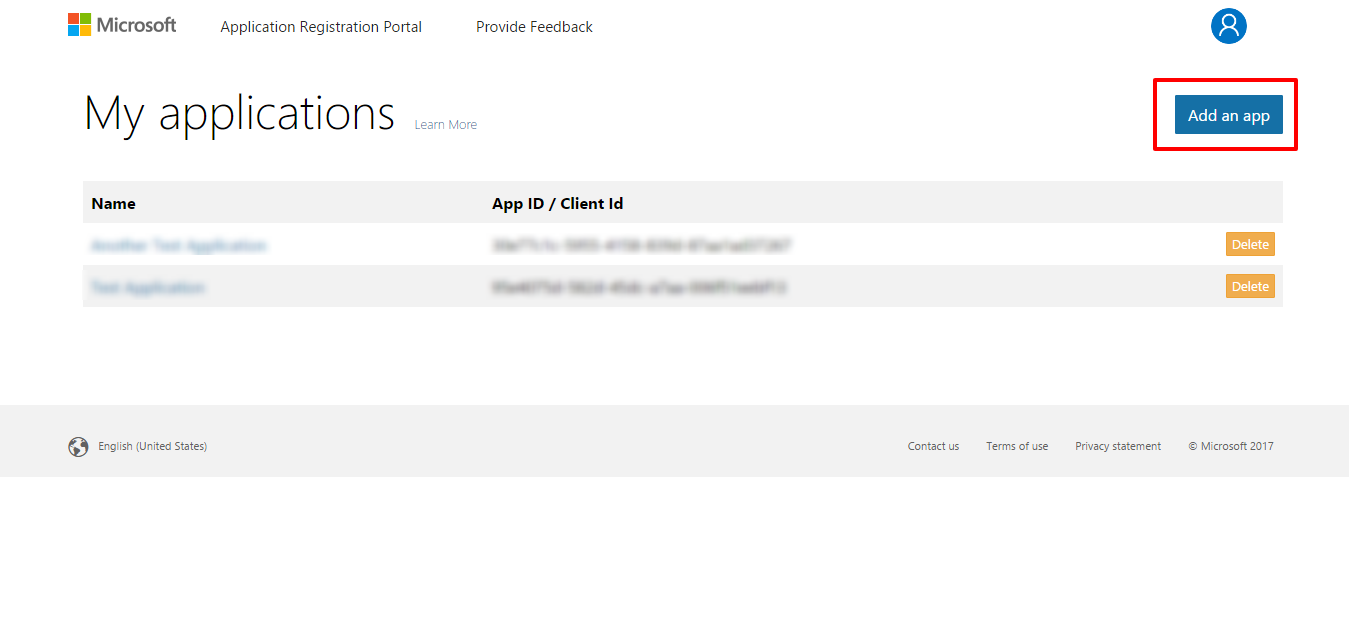
To create a new application click on "Create application" button. See Image Below:
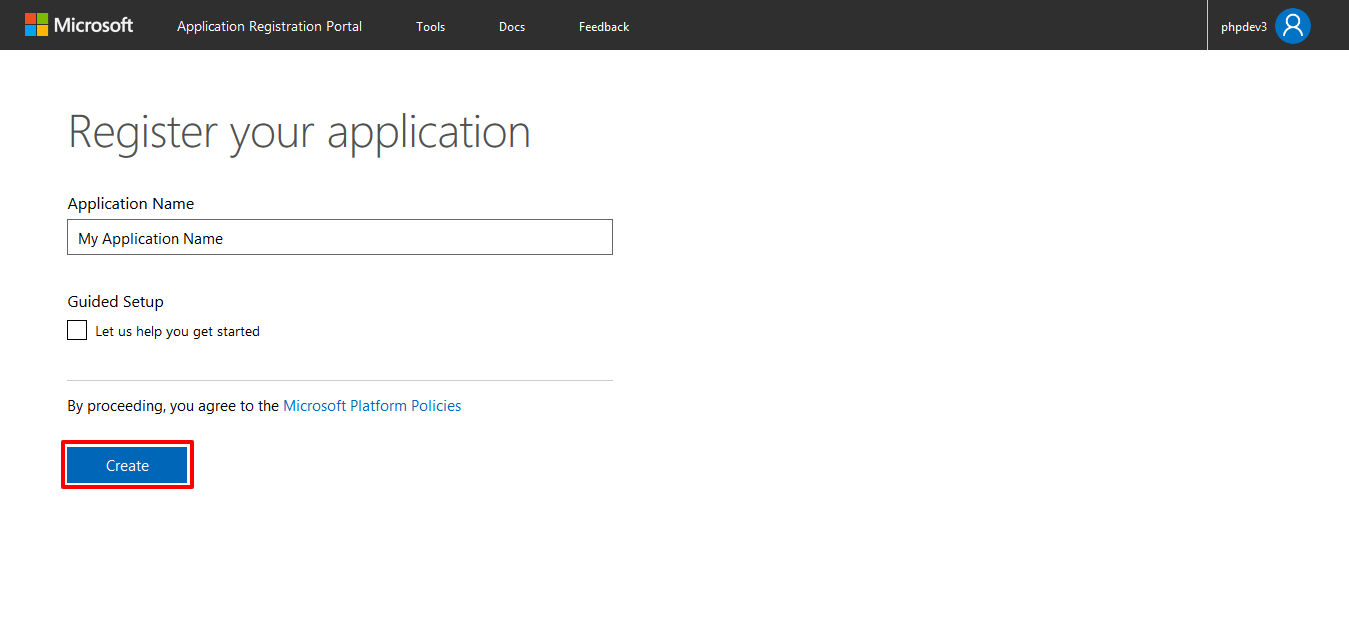
After create a new application you will redirect to application settings. From here you will get your Client Id (App Id) and Client Secret (App Secret).
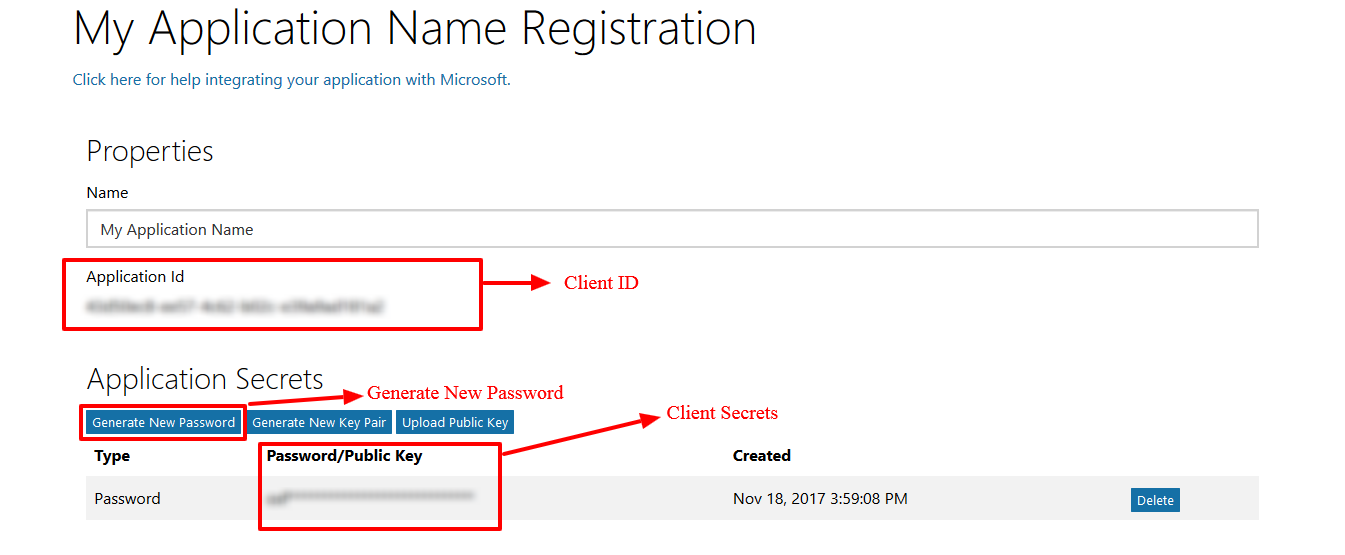
After get your Client Id and Client Secret, in same screen click on "Add platform" button and select "Web platform"
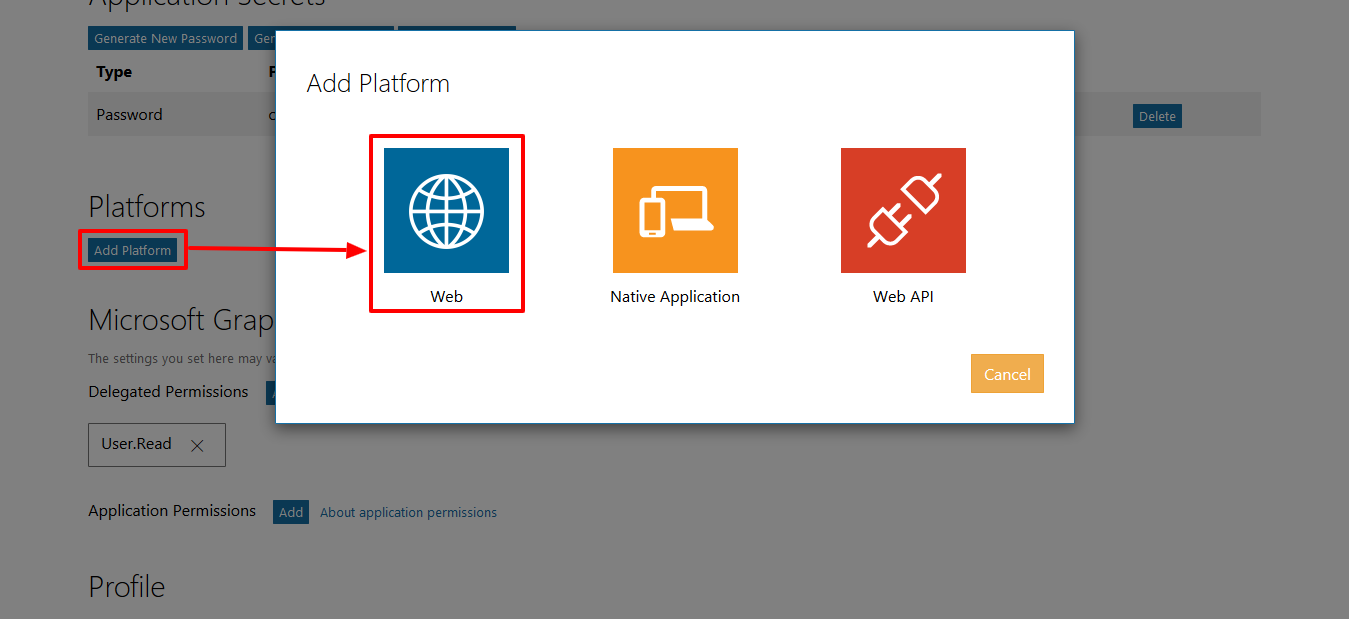
Enter the URL of your website in to the "Redirect Urls" field.
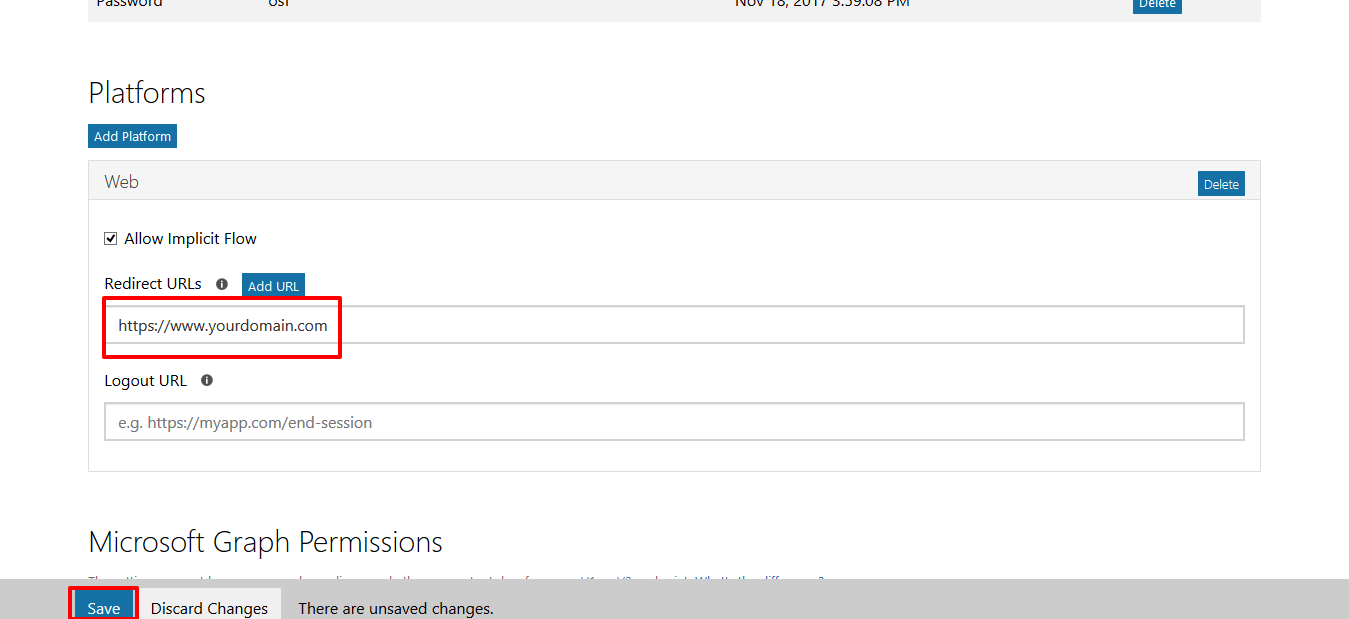
Note: When you enter the URL of your website in to the Website field, make sure that it does match the URL of your website 100%. This means, if you go to your website and then check the URL in the browser and the URL does look like
http://www.domain.com then you need to enter the exact same URL. If your website URL is http://domain.com then you need to enter it that way, without using the www at the front of the name.
Use the "Redirect URLs" field same as the Windows Live callback url. If these entries do not completely match the URL of your website, the application won't work and it will show an error message when you try to connect to the App.
Important: Microsoft now requires that the redirect URI use SSL for all authentication redirects. If you have previously registered Live SDK applications, then you will also see an option to add another Live SDK application. Live SDK applications doesn't require SSL.
Now, Copy the Windows Live Client Id and Client Secret in to the Windows Live App settings within the Plugin settings page. See image below:

Important:
When you copy and paste all the needed IDs and Keys, make sure, that you don't have any empty spaces, either at the beginning nor at the end of these entries. If you have any empty spaces, then the Application won't work and will show an error message when you try to connect to the App.
After you entered the Windows Live Client Id and Client Secret, click on the "Save Changes" button within the plugin's settings page.