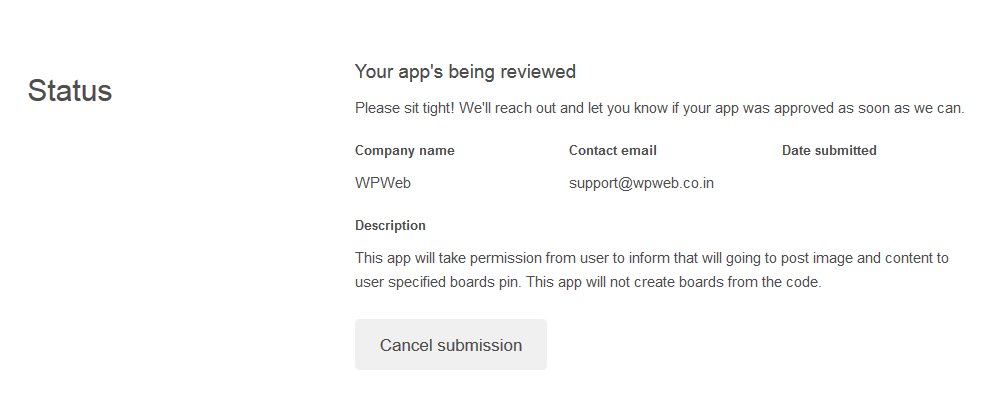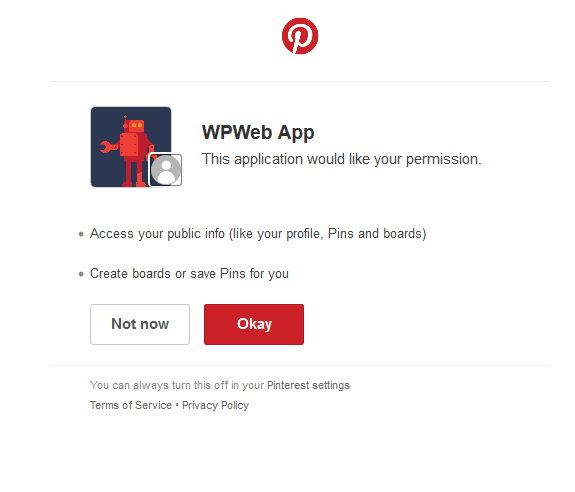Creating A Pinterest Application
“Social Network Integrations” Documentation by “WPWeb”
To create a Pinterest App, go and visit: https://developers.pinterest.com/apps/
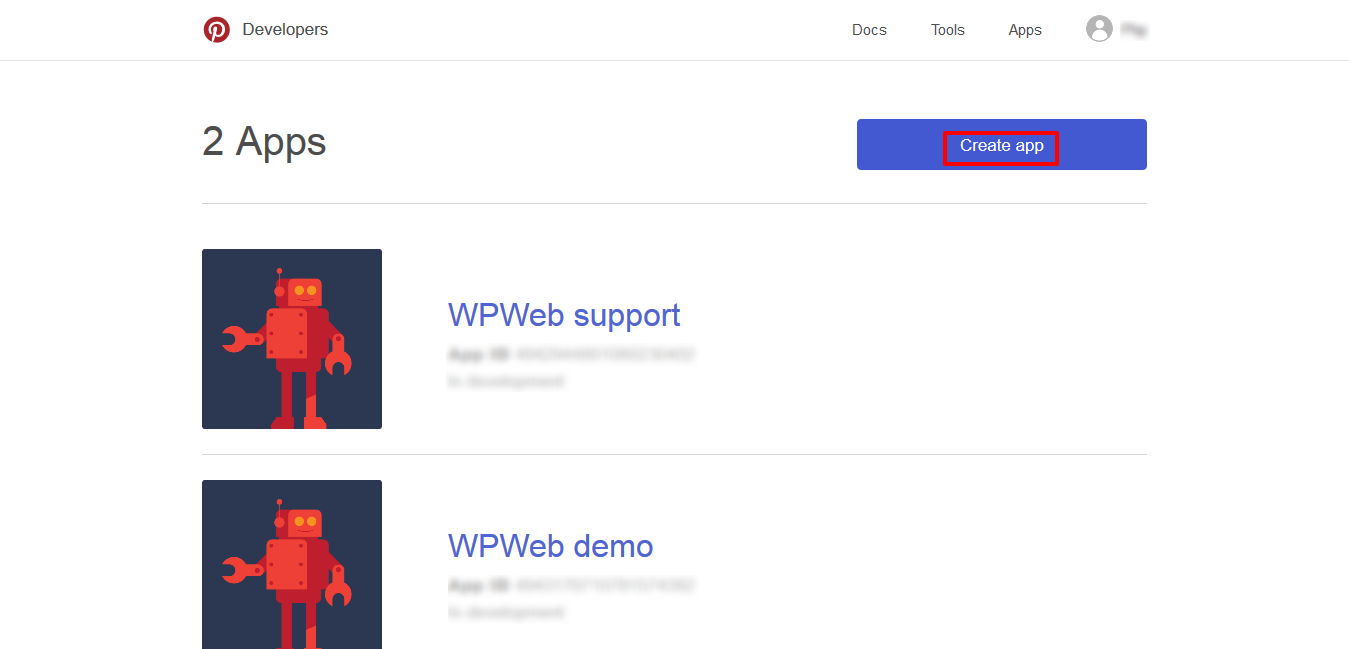
Note: You need to use a personal Pinterest account for creating an App. Login to your pinterest account and go to developer console. Now, click on Create App button and you will see popup as showin in below.
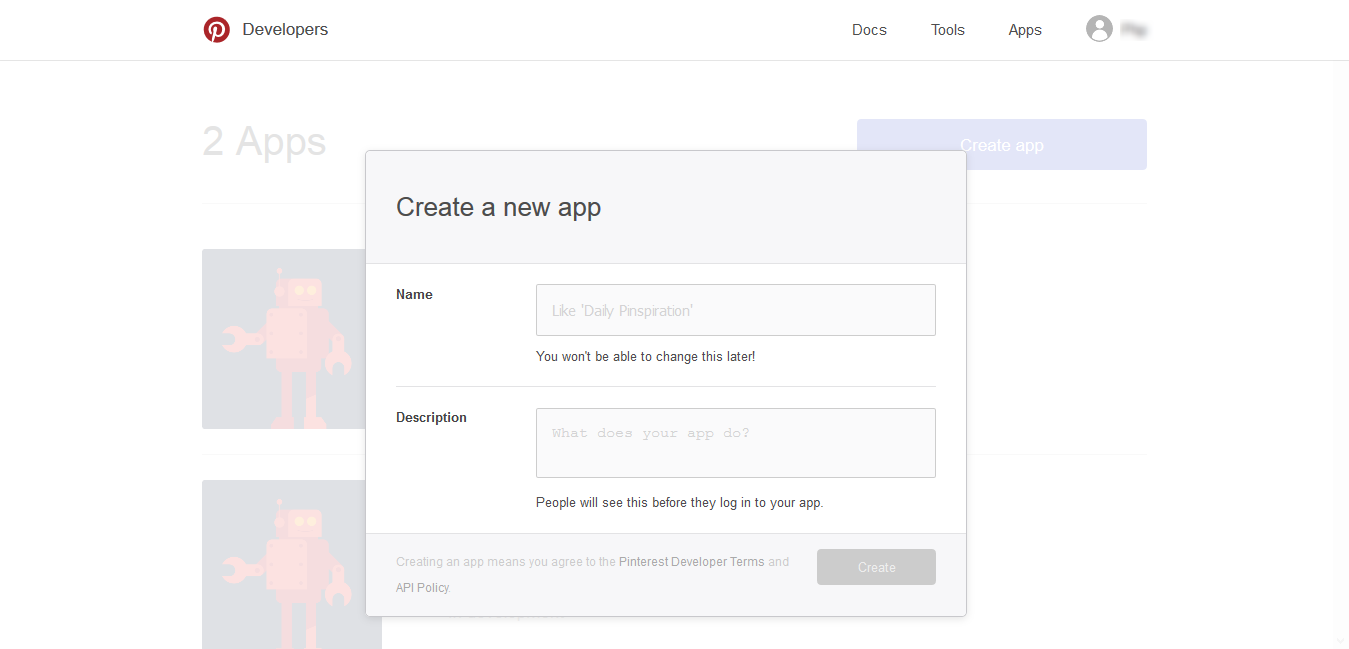
After entering all field click "Create". It will create your Pinterest application and you should be redirected to the page which should look like the one on the image below:
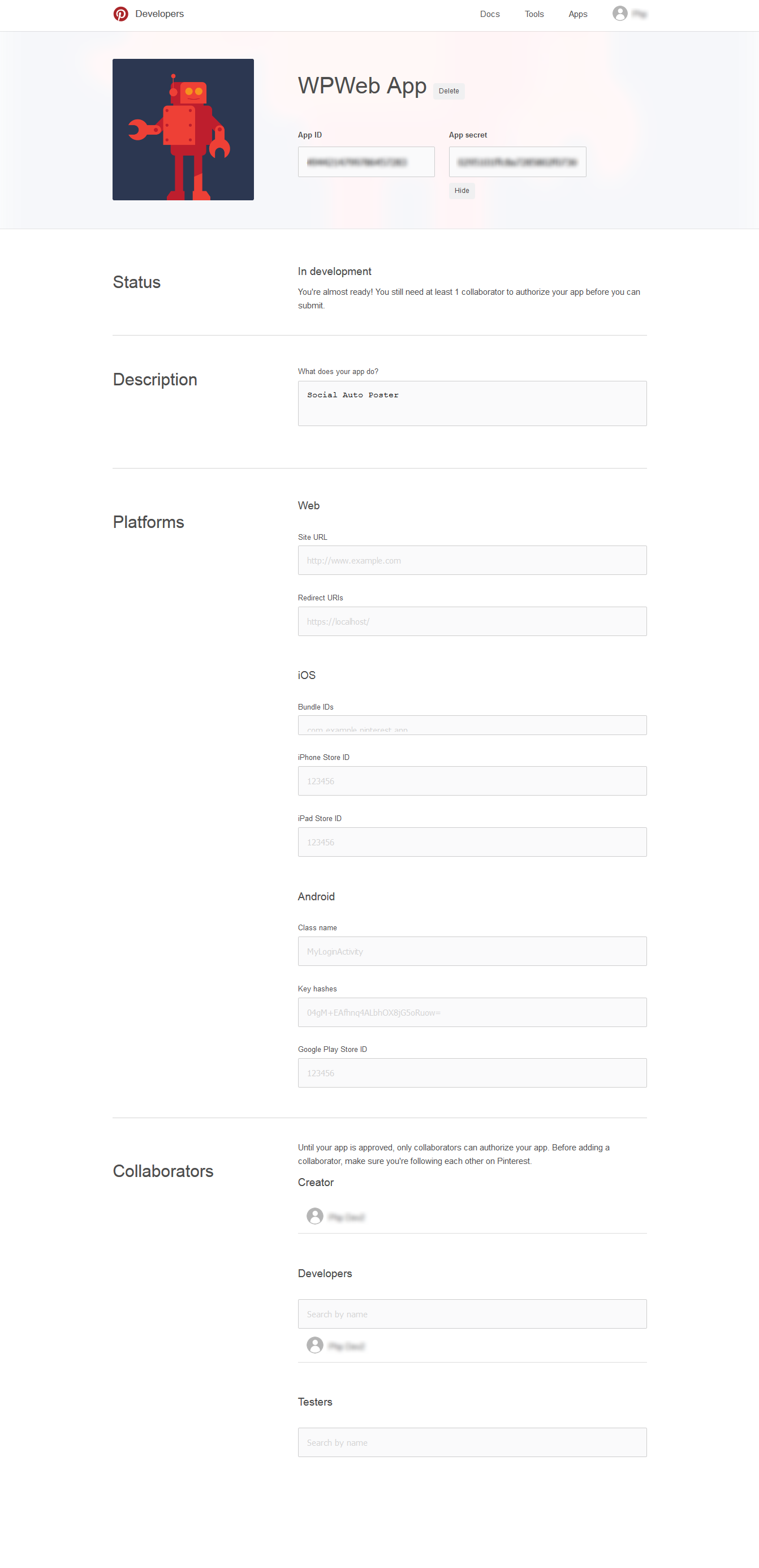
Now you have successfully created a Pinterest Application .
Within the platforms settings, make sure that you enter the correct URL of your "Redirect URIs" and the URL does match 100% the one from your website.
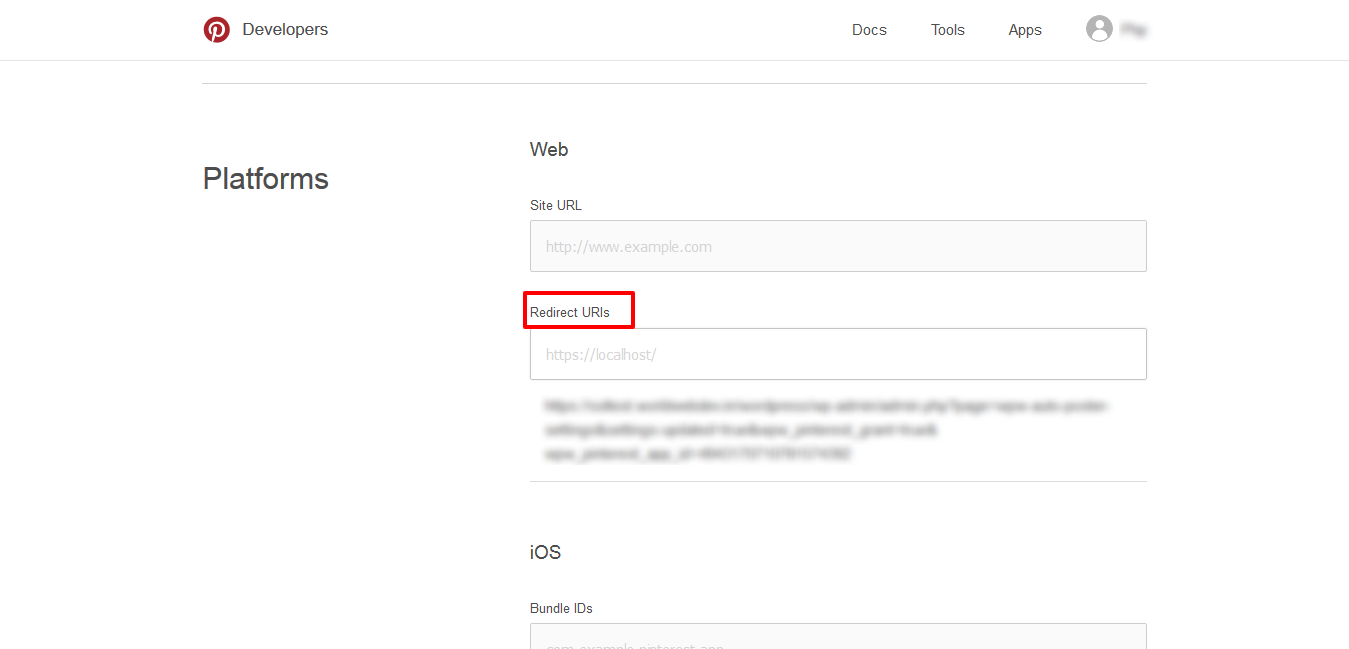
Note: Please note that you will have to mention the redirect uri as mentioned below while creating Pinterest Application. Otherwise pinterest won't redirect you to the correct page after authorization. Replace {app_id} with your pinterest application key/id.
https://yourdomain.com/wp-admin/admin.php?page=wpw-auto-poster-settings&wpw_pinterest_grant=true&wpw_pinterest_app_id={app_id}
Now, copy and paste the App ID and App Secret Key and place them into the plugin settings page within the Pinterest fields as shown in the image below:

Important: When you copy and paste all the needed IDs and Keys, make sure, that you don't have any empty spaces, either at the beginning nor at the end of these entries. If you have any empty spaces, then the Application won't work and will show an error message when you try to connect to the App.
Note: Below section is only for Social Auto Poster plugin
Pinterest requires SSL domain. This means that in order to enable posting to pinterest board you require a SSL enabled domain, otherwise posting to pinterest won't work.
Your Pinterest account is ready to use.
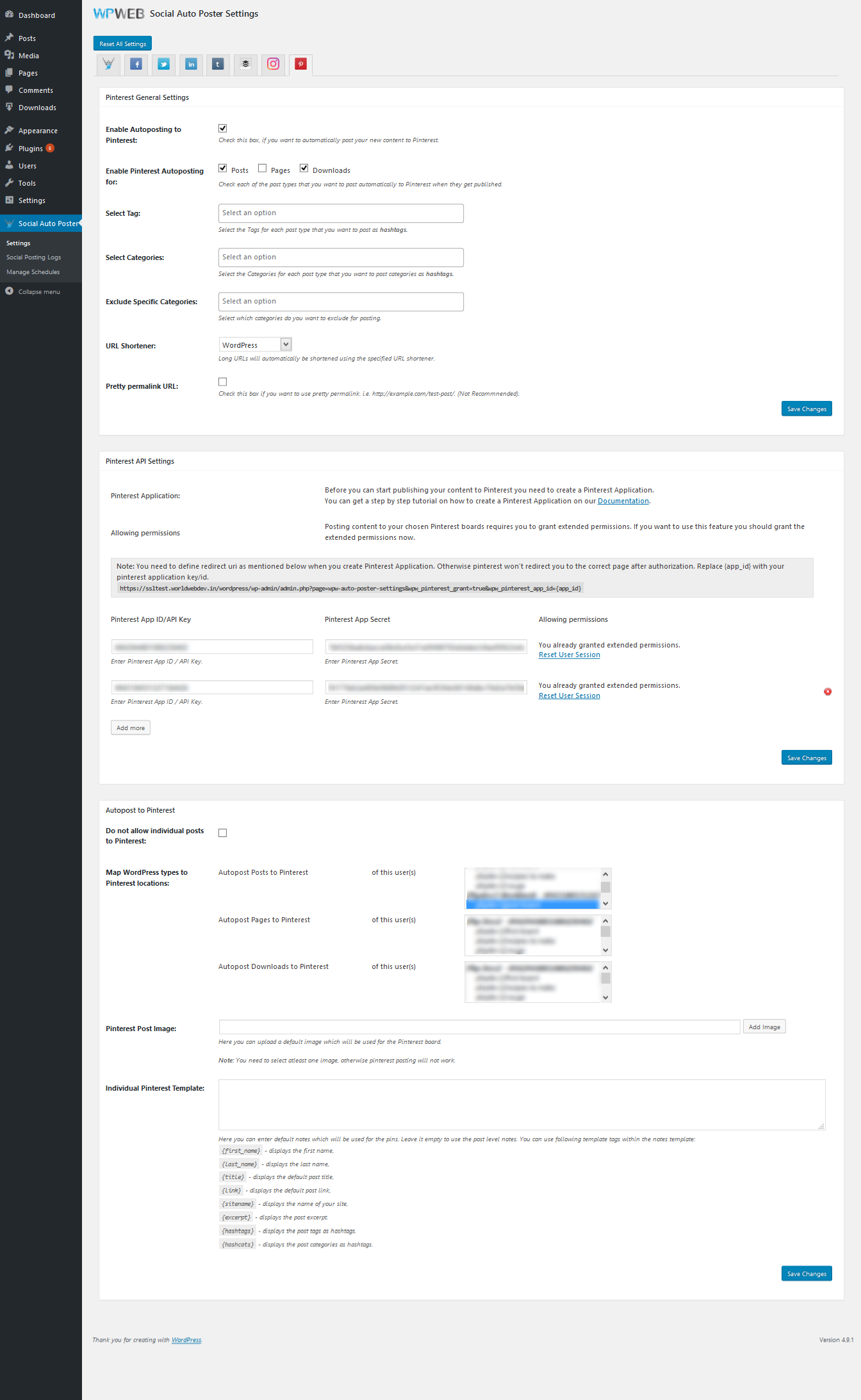
Note: After sucessfully authorizing your application once, you will have to submit your application for review. Go to
https://developers.pinterest.com/apps/ and select the application that you have authorize.
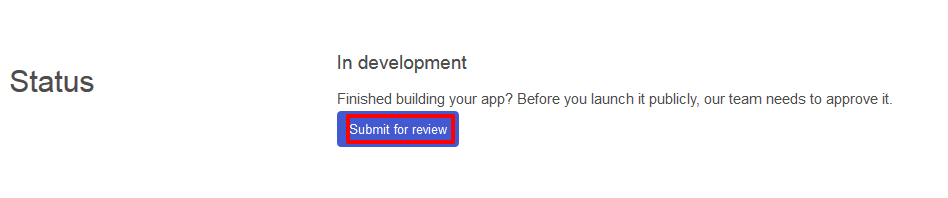
Within the Status section , click on "Submit for review" button.
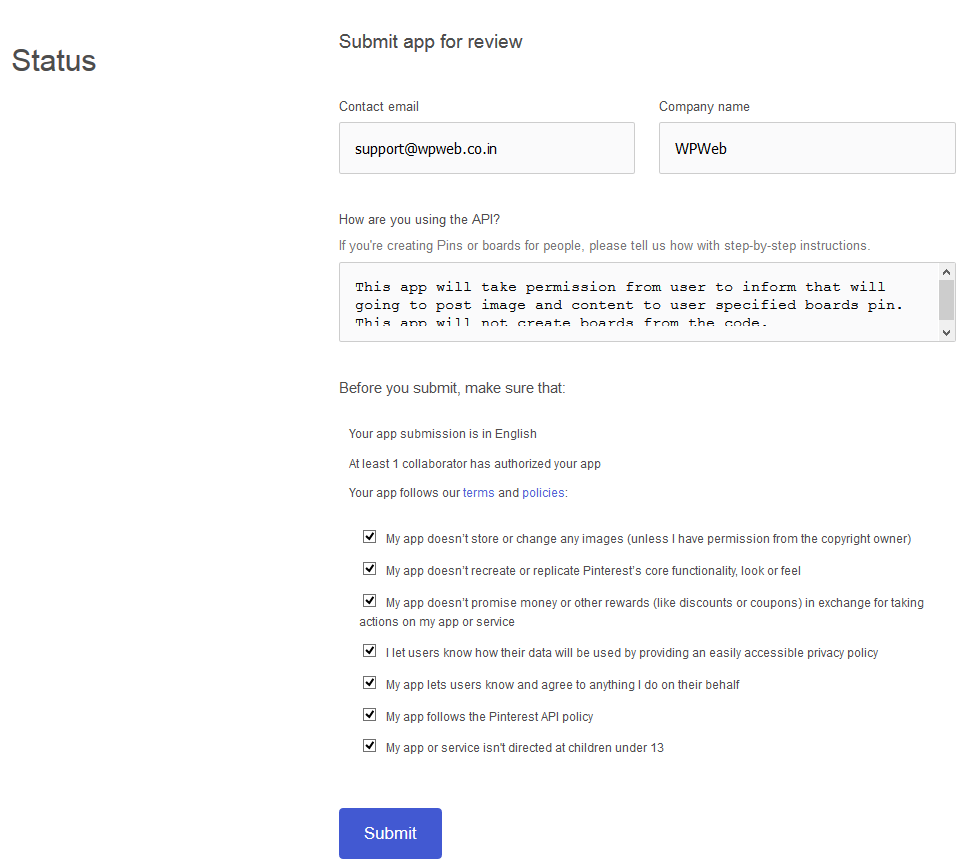
After entering all field click "Submit". Pinterest will hence review your application and approve it.