Creating A Google Application
“Social Network Integrations” Documentation by “WPWeb”
To get Google App Detail, go and visit the https://console.developers.google.com/project
page. You need to login in with your Google account if you aren't already. Then the Google API Console page will load and click on the "Create Project" button as shown in the image below:
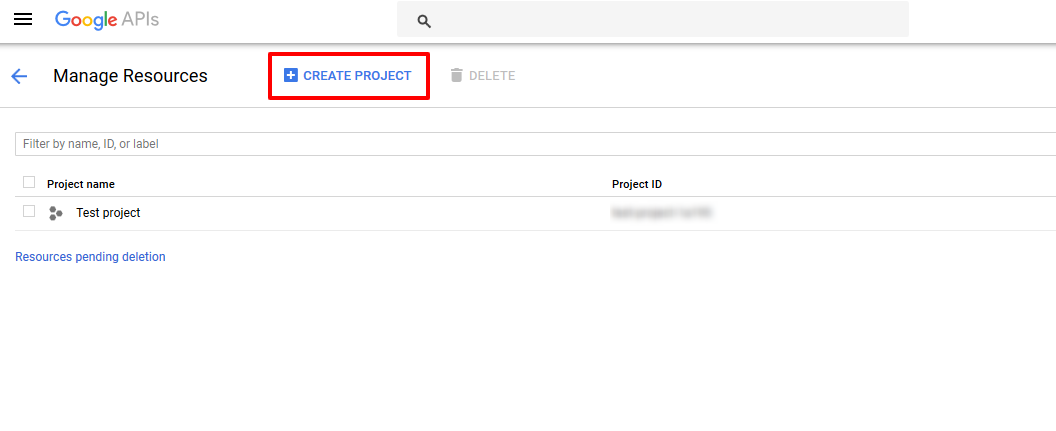
After open the project screen, Enter Project Name and Project ID will be auto generated. After that Click on the "Create" button to create Project as shown in the image below:
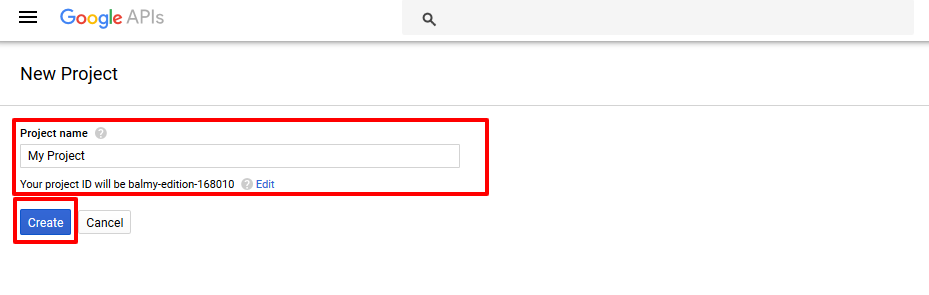
After creating the project you will be redirect to the project listing page as shown in the image below:
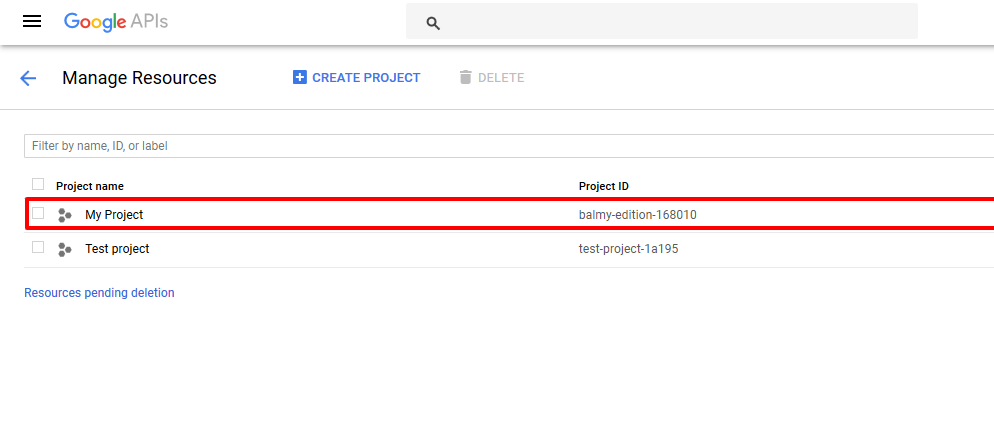
Now, click on menu "Credentials" and select the "OAuth consent screen" tab as shown in the image below:
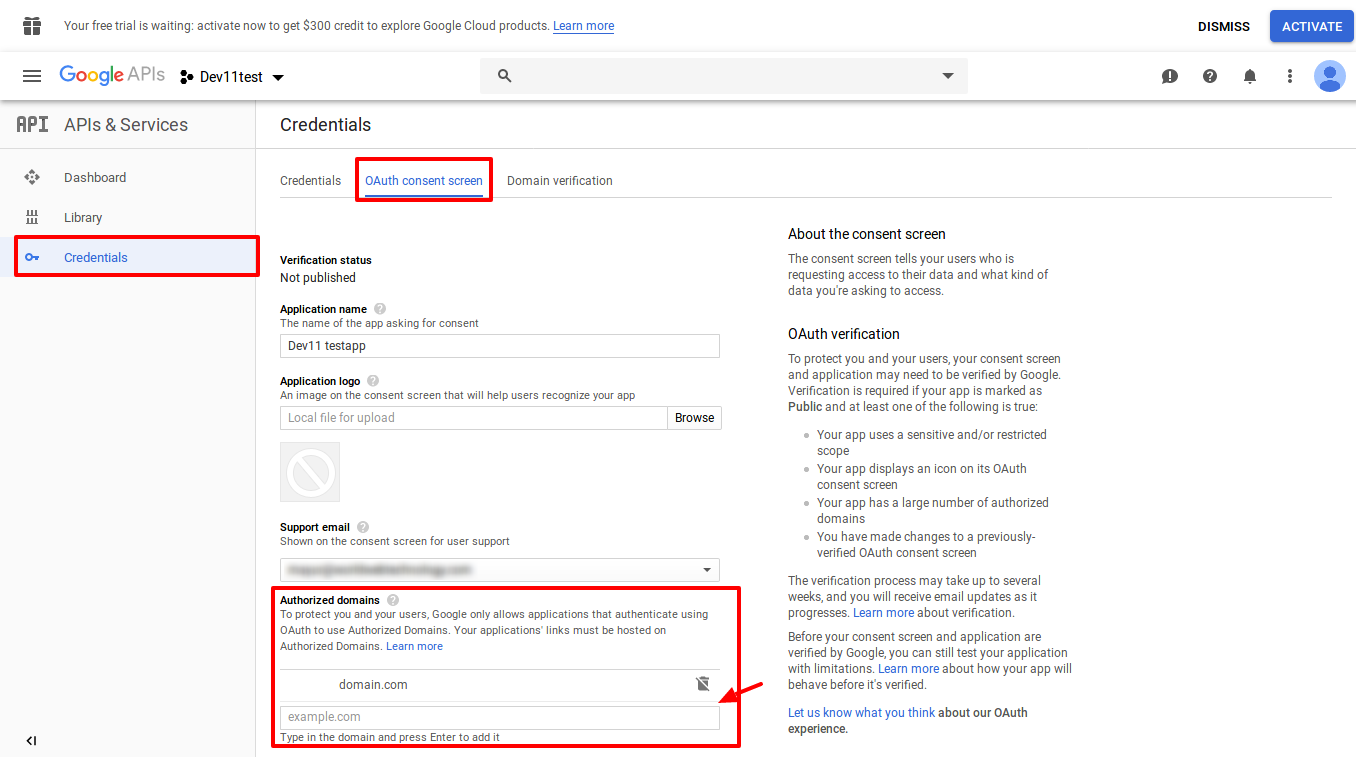
Note: You must have to add Email Address, Authorized domains and Application Name on Consent Screen page. Authorized domains should be the site url where you want social login to be work. Without this info your apps will not work and always generate a invalid client id error.
After saving the "OAuth consent screen", you will be redirect to the Credential tab. Now click on Create credential > OAuth client ID link as shown in the image below:
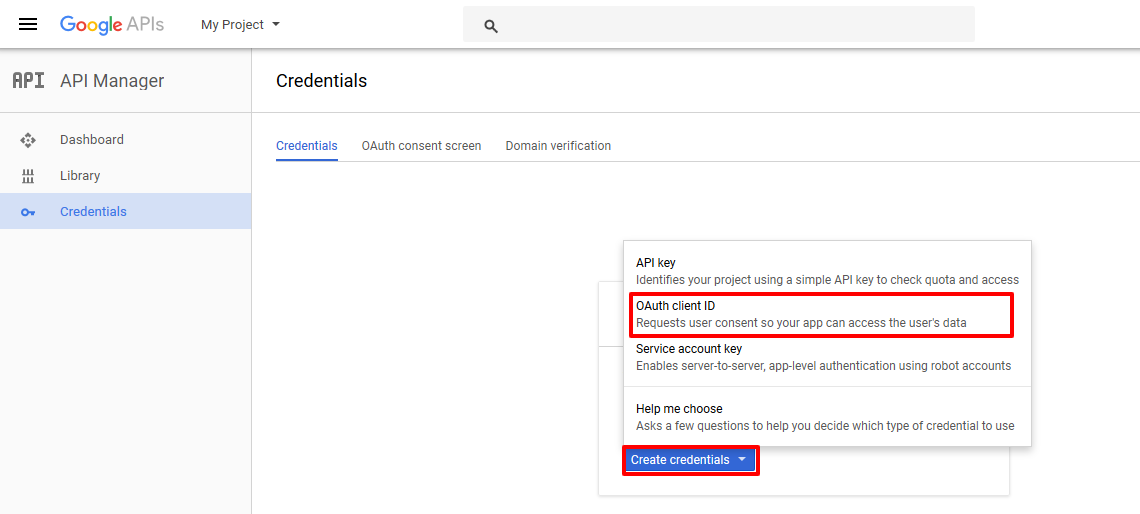
Now fill all fields as shown in the image below:
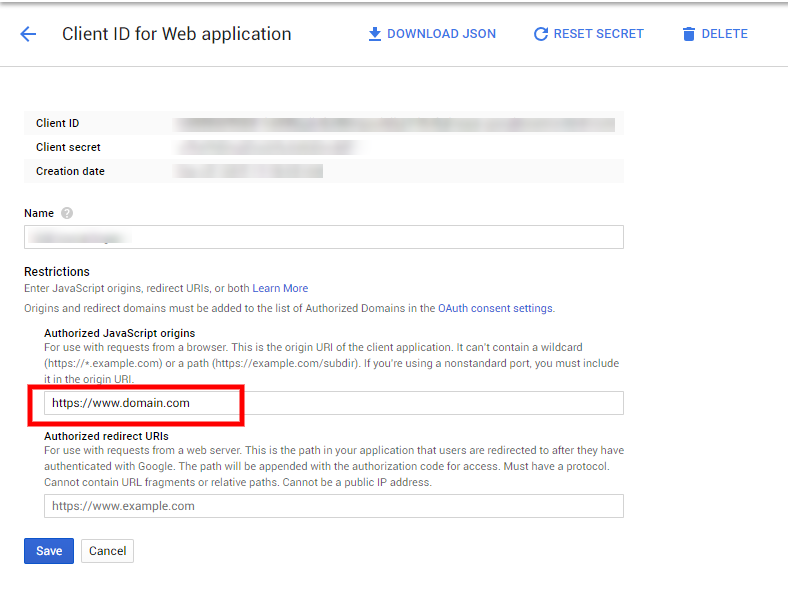
Note: When you enter the URL of your website in to the Website field, make sure that it does match the URL of your website 100%. This means, if you go to your website and then check the URL in the browser and the URL does look like
http://www.domain.com then you need to enter the exact same URL. If your website URL is http://domain.com then you need to enter it that way, without using the www at the front of the name.
After creation of Client Id, You will get app detail to the popup as shown in the image below:
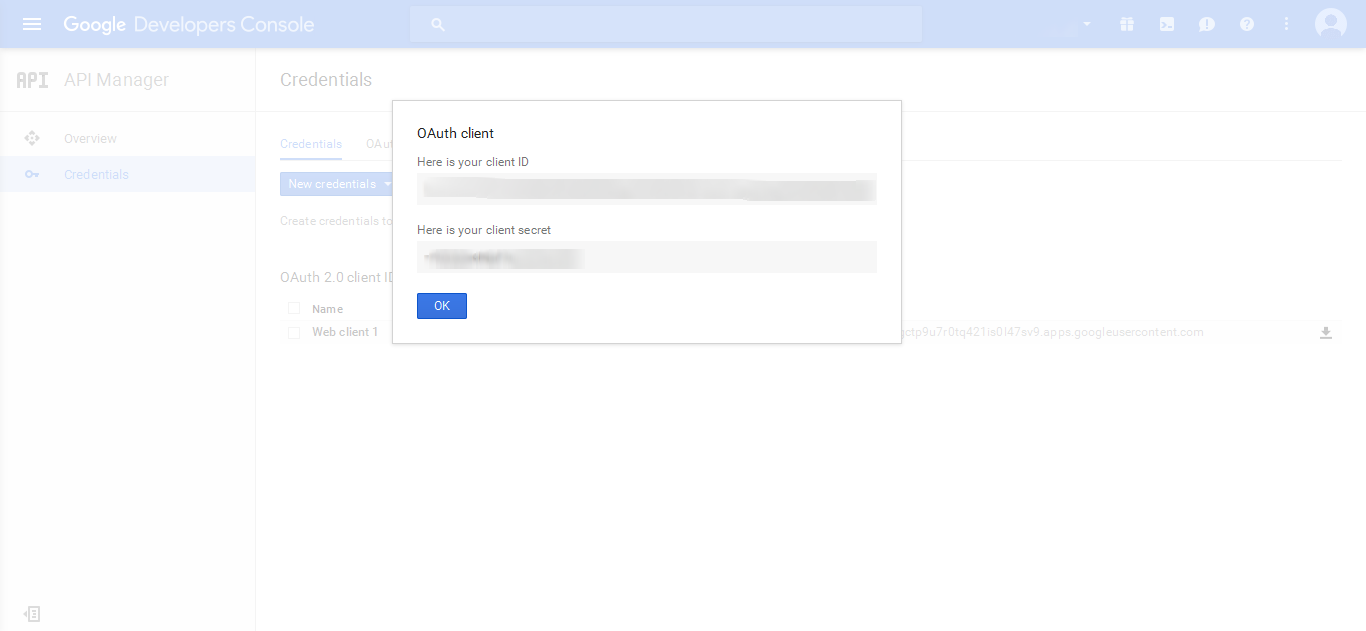
Now, Copy the Google Client Id in to the Google App settings within the Plugin settings page. See image below:

Important:
When you copy and paste the Google Client Id, make sure, that you don't have any empty spaces, either at the beginning nor at the end of these entries. If you have any empty spaces, then the Application won't work and will show an error message when you try to connect to the App.
After you entered the Google Client Id, click on the "Save Changes" button within the plugin's settings page.