Schedule Emails
“Schedule Emails” Documentation by “WPWeb”Introduction
With the Schedule Emails Extension for the Follow My Blog Post Plugin you can schedule your emails hourly, daily, twice daily or weekly.
Features:
- Ability to schedule emails hourly, daily, twice daily or weekly.
- Ability to schedule emails on a specific time every day.
- Ability to send one combined email for all notifications instead of each email for each notification.
- Ability to set different email templates for digest Emails.
Installing the Plugin
- The installation of the plugin is just like any other plugin installation for WordPress. Login to your WordPress site and go to Plugins > Add New.
- At the Install Plugins Page click on Upload from the top navigation and then click on browse.
- Go to the location on your computer where you saved the downloaded plugin zip file and upload this zipped file. You need to unzip the file first to get the plugin zip file.
- Now click on Install Now.
- Wait until WordPress has uploaded the file. If it's done click on Activate Plugin.
- Now you should see a message 'Plugin activated' at the top of the window.
The Plugin Settings
General Settings
After you successfully installed the extension, you will find a new section called "Schedule Emails Settings" in "Genral Settings Tab" as mentioned in the image below:
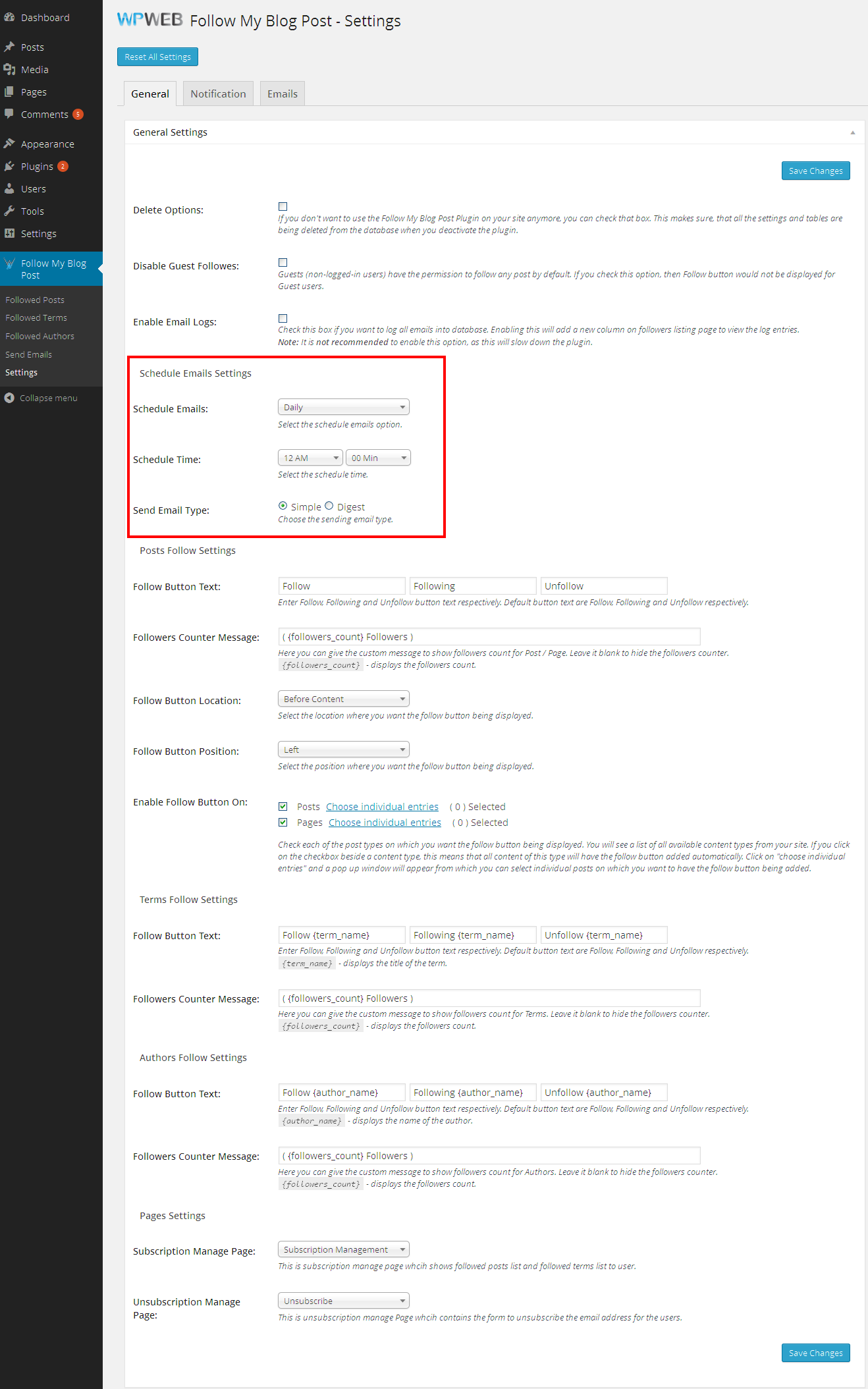
Schedule Emails
Select the schedule emails option. If you don't want to send emails to your followers immediately, then you can schedule them from here like: hourly, daily, twice daily or weekly.
Schedule Time
Please set your schedule time. If you select "daily" in above option, you will get one more drop-down "Schedule Time" to set time, so you can set at what time mail should be send.
Send Email Type
Choose the sending email type like simple or Digest. In Digest it send one combined email for all notifications instead of each email for each notification.
Email Settings
You will also find 2 new templates for digest emails at the bottom of "Emails Settings Tab" as mentioned in the image below:
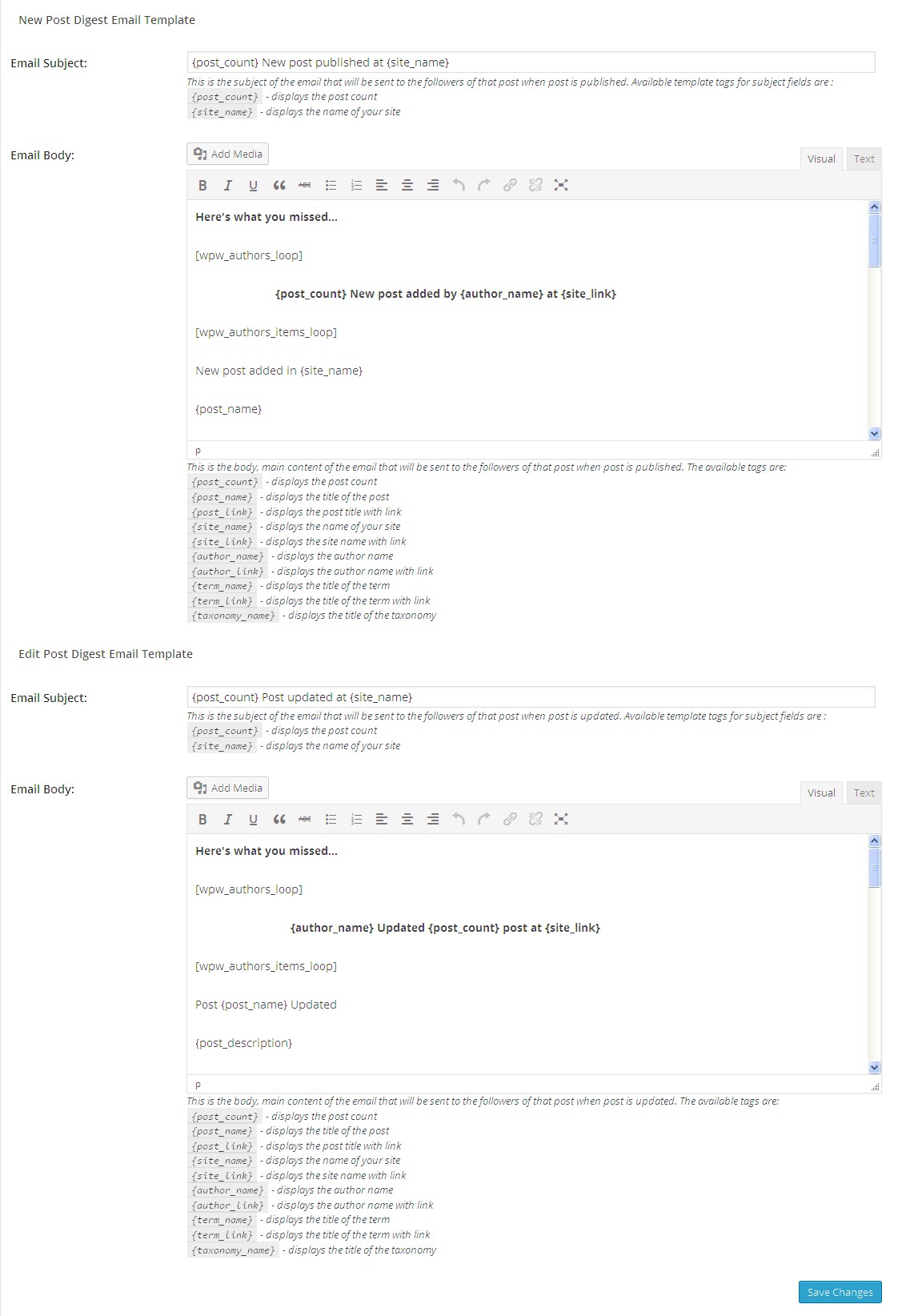
New Post Digest Email Template
Email Subject
This is the subject of the email that will be sent to the followers of that post when post is published. Available template tags for subject fields are :
{post_count}- displays the post count{site_name}- displays the name of your site
Email Body
This is the body, main content of the email that will be sent to the followers of that post when post is published. The available tags are:
{post_count}- displays the post count{post_name}- displays the title of the post{post_link}- displays the post title with link{site_name}- displays the name of your site{site_link}- displays the site name with link{author_name}- displays the author name{author_link}- displays the author name with link{term_name}- displays the title of the term{term_link}- displays the title of the term with link{taxonomy_name}- displays the title of the taxonomy
Edit Post Digest Email Template
Email Subject
This is the subject of the email that will be sent to the followers of that post when post is updated. Available template tags for subject fields are :
{post_count}- displays the post count{site_name}- displays the name of your site
Email Body
This is the body, main content of the email that will be sent to the followers of that post when post is updated. The available tags are:
{post_count}- displays the post count{post_name}- displays the title of the post{post_link}- displays the post title with link{site_name}- displays the name of your site{site_link}- displays the site name with link{author_name}- displays the author name{author_link}- displays the author name with link{term_name}- displays the title of the term{term_link}- displays the title of the term with link{taxonomy_name}- displays the title of the taxonomy
Template Structure + Overriding templates via a theme
The template files of Schedule Emails contain the markup and template structure for the front-end of your site. If you open these files you'll notice they all contain many hooks which will allow you to add / move content without having to edit the template files themselves. This method protects even further against any upgrade issues as the template files can be left completely untouched.
Alternatively, you can edit these files in an upgrade safe way through overrides. Simply copy it into a directory within your theme named /follow-post-schedule-emails, keeping the same file structure.
The copied file will now override the Schedule Emails default template file. Do not edit these files within the core plugin itself as they are overwritten during the upgrade process and any customizations will be lost.
The following template files can be found within the /follow-post-schedule-emails/includes/templates/ directory:
-
emailtemplate/
- authors-wrapper.php
- authors-items-wrapper.php
- posts-wrapper.php
- posts-items-wrapper.php
- terms-wrapper.php
- terms-items-wrapper.php
These files contain the markup and template structure for the HTML emails of your store. If you want to edit one of these templates simply copy it into a directory within theme named /follow-post-schedule-emails, keeping the same file structure, e.g. move "/templates/emailtemplate/authors-wrapper.php" to "yourtheme/follow-post-schedule-emails/emailtemplate/authors-wrapper.php". The copied file will now override the Schedule Emails default template file. Do not edit these files within the core plugin itself as they are overwritten during the upgrade process and any customisations will be lost.
By: WPWeb
Email: support@wpweb.co.in