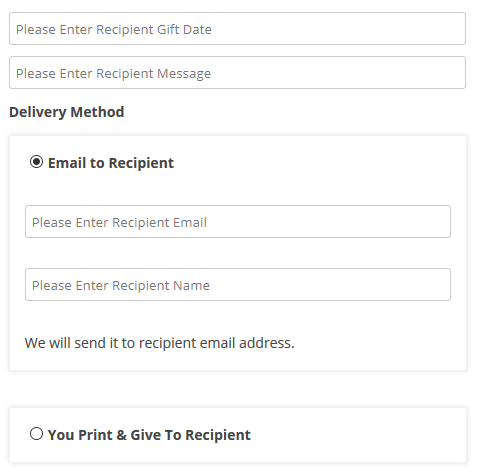Overriding templates via theme
“Overriding templates via theme” Documentation by “WPWeb”- Documentation
- PDF Vouchers
- Overriding Templates
Template Structure via a theme
The template files of WooCommerce PDF Vouchers contain the markup and template structure for the front-end of your site. If you open these files you'll notice they all contain many hooks which will allow you to add / move content without having to edit the template files themselves. This method protects even further against any upgrade issues as the template files can be left completely untouched.
Alternatively, you can edit these files in an upgrade safe way through overrides. Simply copy it into a directory within your theme named /woocommerce/woocommerce-pdf-vouchers, keeping the same file structure.
The copied file will now override the WooCommerce PDF Vouchers default template file. Do not edit these files within the core plugin itself as they are overwritten during the upgrade process and any customizations will be lost.
The following template files can be found within the /woocommerce-pdf-vouchers/includes/templates/ directory:
- woo-vou-recipient-fields.php
-
emails/
- gift-notification.php
- vendor-sales.php
- vou-redeem-notification.php
-
plain/
- gift-notification.php
- vendor-sales.php
- vou-redeem-notification.php
-
expired/
- expired.php
-
qrcode/
- woo-vou-check-qrcode.php
-
recipient-fields/
- woo-vou-recipient-email.php
- woo-vou-recipient-giftdate.php
- woo-vou-recipient-message.php
- woo-vou-recipient-name.php
-
voucher-codes/
- woo-vou-code-details.php
- woo-vou-purchased-voucher-codes.php
- woo-vou-used-voucher-codes.php
-
purchased-codes-listing/
- purchased-codes-listing.php
-
used-codes-listing/
- used-codes-listing.php
These files contain the markup and template structure for the front-end (and HTML emails) of your store. If you want to edit one of these templates simply copy it into a directory within theme named /woocommerce/woocommerce-pdf-vouchers, keeping the same file structure, e.g. move "/templates/woo-vou-recipient-fields.php" to "yourtheme/woocommerce/woocommerce-pdf-vouchers/woo-vou-recipient-fields.php". The copied file will now override the WooCommerce PDF Vouchers default template file. Do not edit these files within the core plugin itself as they are overwritten during the upgrade process and any customisations will be lost.
Overriding templates via theme
It's easy to the modify design of the plugin templates via the theme. As an example, if you want to modify the design of recipient fields structure to only display fields with placeholder without lables. You can do that via below explained code.
Recipient Name
You need to copy below file "woo-vou-recipient-name.php" to "yourtheme/woocommerce/woocommerce-pdf-vouchers/recipient-fields/woo-vou-recipient-name.php" and it will change the design of Recipient Name.
Recipient Email
You need to copy below file "woo-vou-recipient-email.php" to "yourtheme/woocommerce/woocommerce-pdf-vouchers/recipient-fields/woo-vou-recipient-email.php" and it will change the design of Recipient Email.
Recipient Message
You need to copy below file "woo-vou-recipient-message.php" to "yourtheme/woocommerce/woocommerce-pdf-vouchers/recipient-fields/woo-vou-recipient-message.php" and it will change the design of Recipient Message.
Recipient Gift Date
You need to copy below file "woo-vou-recipient-giftdate.php" to "yourtheme/woocommerce/woocommerce-pdf-vouchers/recipient-fields/woo-vou-recipient-giftdate.php" and it will change the design of Recipient Gift Date.
After overriding the templates in your theme, Recipient Fields will look like as mentioned in the image below: