Social Auto Poster - Instagram Addon Setup Docs
“Social Auto Poster - Instagram” Documentation by “WPWeb” Download- Documentation
- Social Auto poster
- Social Auto Poster - Instagram Setup Docs
Introduction
Social Auto Poster - Instagram - A perfect choice for auto posting your content to Instagram. You can configure your Instagram accounts and post new content as well as repost your old content to keep it alive and reach a maximum audience. It provides an amazing feature for scheduling your content to post whenever you desired.
Note: Social Auto Poster - Instagram is a free addon of Social Auto Poster plugin. We neither provides a support for Instagram nor approve any refund requests of SAP due to instagram.
Minimum Requirements
Below are the minimum requirements to use the plugin.
- cURL is required for the plugin to function; don't worry, most hosting providers already have this enabled.
However, if your host doesn't the plugin will show you a notice, and you must ask your host to upgrade your server. - PHP version 5.5.0 or greater
- MySQL version 5.0 or greater
- The mod_rewrite Apache module (for permalinks)
- WordPress 4.4 or greater
- GD extension for PHP is required ( for Instagram)
- Exif extension for PHP is required ( for Instagram)
You should also check WordPress minimum requirements.
Installing the Addon
- The installation of the Addon is just like any other plugin installation for WordPress. Login to your WordPress site and go to Plugins > Add New.
- At the Install Plugins Page click on Upload from the top navigation and then click on browse.
- Go to the location on your computer where you saved the downloaded Addon zip file and upload this zipped file.
- Now click on Install Now.
- Wait until WordPress has uploaded the file. If it's done click on Activate Plugin.
- Now you should see a message 'Plugin activated' at the top of the window.
After you successfully installed the Addon you will see Instagram settings in Social Auto Poster settings.
Instagram General Settings
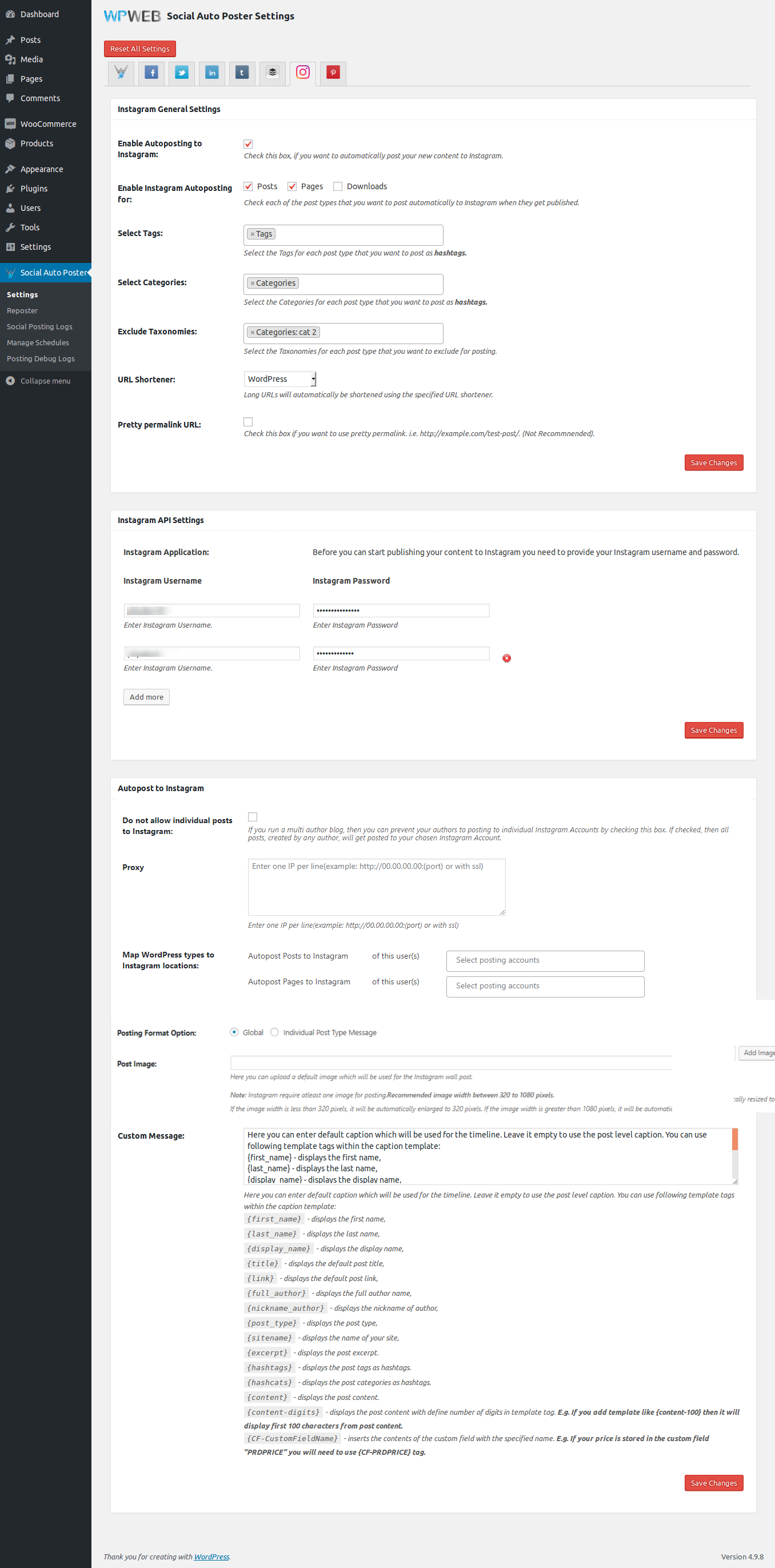
Instagram General Settings
Enable Autoposting to Instagram
Check this box, if you want to automatically post your new content to Instagram.
Enable Instagram Autoposting for
Check each of the post types that you want to post automatically to Instagram when they get published.
Select Tag
Select the Tags for each post type that you want to post as hashtags.
Select Categories
Select the Categories for each post type that you want to post as hashtags.
Exclude Taxonomies
Select the Taxonomies for each post type that you want to exclude for posting.
URL Shortener
Long URLs will automatically be shortened using the specified URL shortener.
Pretty permalink URL
Check this box if you want to use pretty permalink. i.e. http://example.com/test-post/. (Not Recommended).
Instagram API Settings
Instagram Application
Here, You have to enter Instagram Username, Instagram Password.
Note: Now you can set as many Instagram accounts as you want to autopost the content.
Autopost to Instagram
Do not allow individual posts to Instagram
By checking this box you can prevent your authors to post to individual Instagram Accounts If you run a multi author blog. If checked, then all posts created by any author will get posted to your chosen Instagram Account.
Proxy
Enter one IP per line(example: http://00.00.00.00:(port) or with ssl).
Map WordPress types to Instagram locations
After you save the username and password, you'll be able to choose which post type you want to autopost to a specific Instagram Account. You'll see a list of all registered post types and a dropdown from where you can choose on which Instagram Account you want to post each of these content types.
Note: Now you can set as many instagram pages/groups as you want to autopost the content.
If the image width is less than 320 pixels, it will be automatically enlarged to 320 pixels. If the image width is greater than 1080 pixels, it will be automatically resized to 1080 pixels.
Posting Format Option
Here you will have two options as below.Global: Select global to apply custom message template to all post types.
Individual Post Type Message: Select this option if you want to to apply custom message template individual post types as shown in the screenshot i.e. page, product, post etc.
Post Image
Here you can upload a default image which will be used for the Instagram wall post.
Note: Instagram require atleast one image for posting. Recommended image width between 320 to 1080 pixels.
Custom Message
You can enter a custom instagram template to be used here. The available tags are:
{first_name}- displays the first name{last_name}- displays the last name{display_name}- displays the display name{title}- displays the post title{link}- displays the post title with link{full_author}- displays the full author name{nickname_author}- displays the nickname of author{post_type}- displays the post type{sitename}- displays the name of your site{excerpt}- displays the post excerpt{hashtags}- displays the post tags as hashtags{hashcats}- displays the post categories as hashtags{content}- displays the post content{content-digits}- displays the post content with define number of digits in template tag. E.g. If you add template like {content-100} then it will display first 100 characters from post content{CF-CustomFieldName}- inserts the contents of the custom field with the specified name. E.g. If your price is stored in the custom field "PRDPRICE" you will need to use {CF-PRDPRICE} tag.
Instagram Reposter Settings
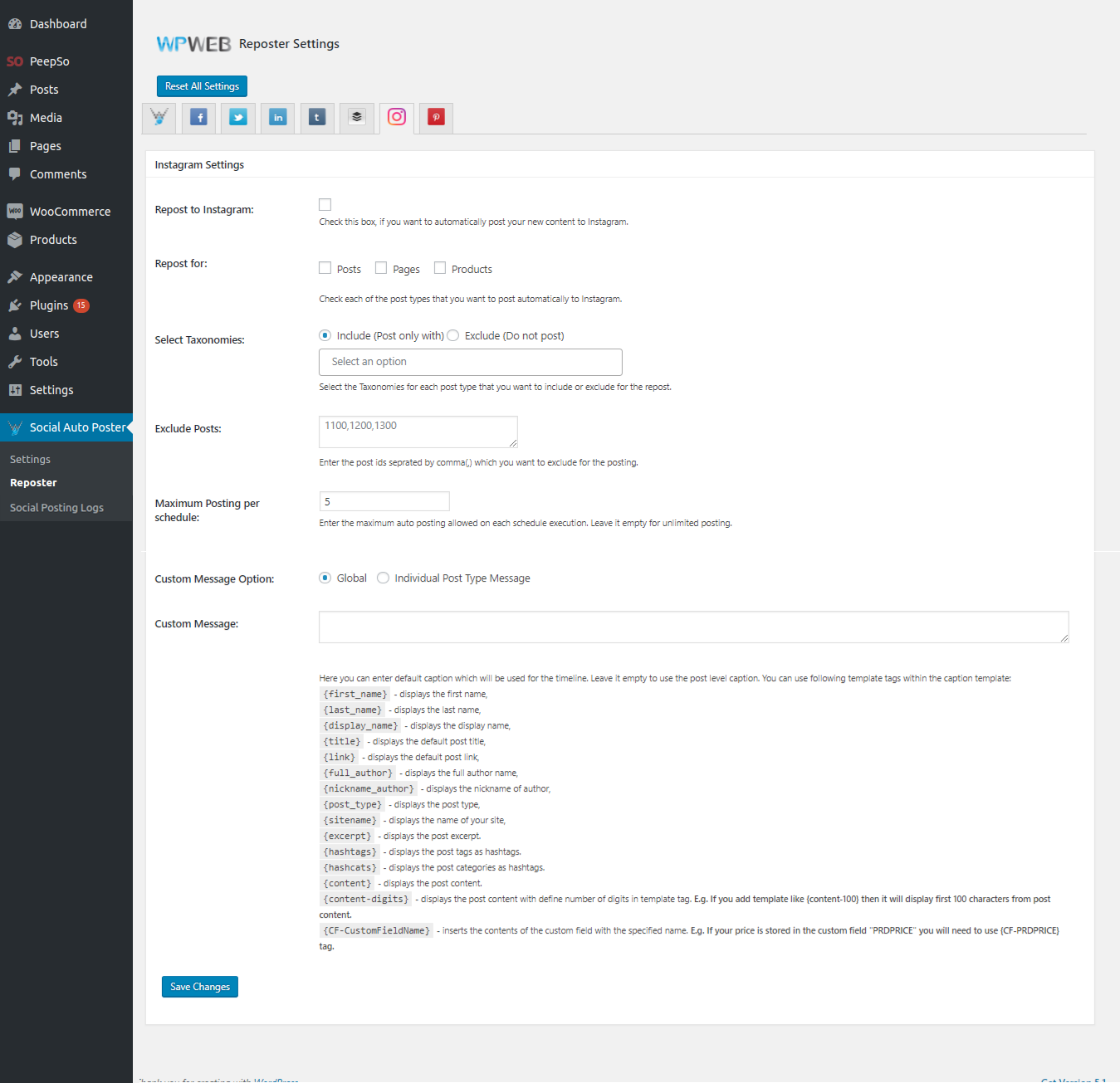
Instagram Reposter Settings
Repost to Instagram
Check this box, if you want to automatically post your new content to Instagram.
Repost for
Check each of the post types that you want to post automatically to Instagram.
Select Taxonomies
Select the Taxonomies for each post type that you want to include or exclude for the repost.
Exclude Posts
Enter the post ids seprated by comma(,) which you want to exclude for the posting.
Maximum Posting per schedule
Enter the maximum auto posting allowed on each schedule execution. Leave it empty for unlimited posting.
Custom message option
Here you will have two options as below.Global: Select global to apply custom message template to all post types.
Individual Post Type Message: Select this option if you want to to apply custom message template individual post types as shown in the screenshot i.e. page, product, post etc. Check the screenshot below.
Post Meta Box Settings
Instagram Metabox
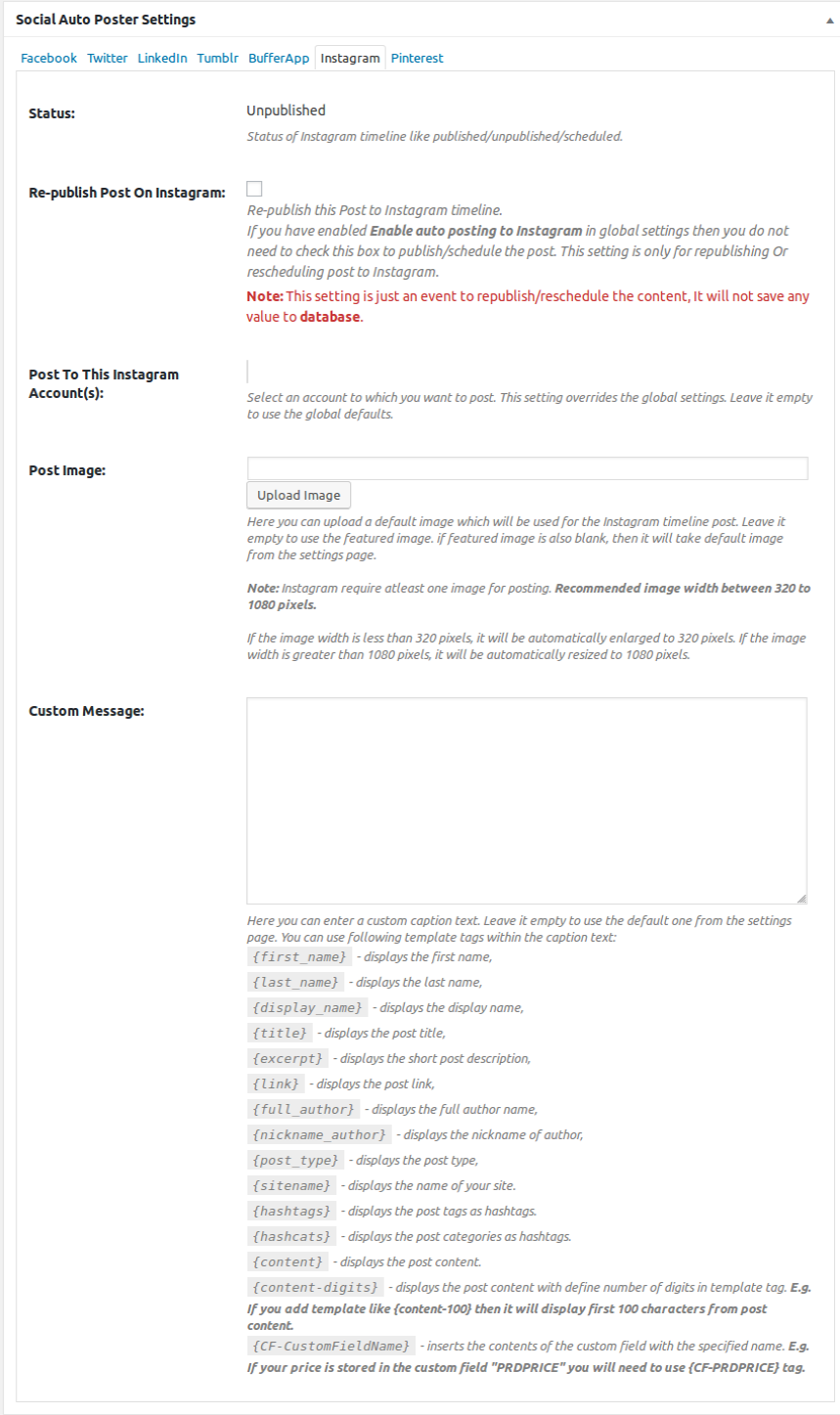
Status
Status of Instagram user timeline like published/unpublished/scheduled.
Publish Post On Instagram
Check this box to publish the post on Instagram timeline.
Post To This Instagram Account(s)
Select an account to which you want to post. This setting overrides the global settings. Leave it empty to use the global defaults settings.
Post Image
Here you can upload a default image which will be used for the Instagram timeline post. Leave it empty to use the featured image. If featured image is also blank, then it will take default image from the settings page.
Note: Instagram require atleast one image for posting. Recommended image width between 320 to 1080 pixels.
If the image width is less than 320 pixels, it will be automatically enlarged to 320 pixels. If the image width is greater than 1080 pixels, it will be automatically resized to 1080 pixels.
Custom Message
Here you can enter a custom caption text. Leave it empty to use the default one from the settings page. You can use following template tags within the caption text:
{first_name}- displays the first name{last_name}- displays the last name{display_name}- displays the display name{title}- displays the post title{excerpt}- displays the short post description{link}- displays the post link{full_author}- displays the full author name{nickname_author}- displays the nickname of author{post_type}- displays the post type{sitename}- displays the name of your site{hashtags}- displays the post tags as hashtags{hashcats}- displays the post categories as hashtags{content}- displays the post content{content-digits}- displays the post content with define number of digits in template tag. E.g. If you add template like {content-100} then it will display first 100 characters from post content{CF-CustomFieldName}- inserts the contents of the custom field with the specified name. E.g. If your price is stored in the custom field "PRDPRICE" you will need to use {CF-PRDPRICE} tag.
Schedule Date And Time Metabox
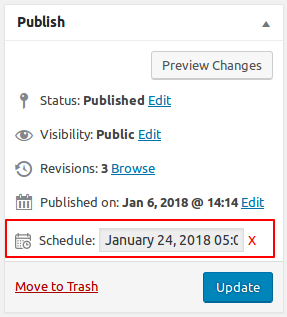
Schedule Date & Time
When you set Schedule Wall Posts option as hourly, you will get option to set Schedule Date & Time at page/post level.
Why Instagram not working? Why my instagram account banned?
Social Auto Poster uses the same unofficial Instagram library which uses all scripts for posting on Instagram from CodeCanyon https://github.com/mgp25/Instagram-API. So Instagram think there is suspicious activity and block the account. On the backend, the script behaves like the official Android app of the Instagram. We have taken all security measures to reduce the ban rate. If you don’t publish spammy posts or don’t try to send massive amount of the requests to the Instagram from the same account, there shouldn’t be any problem.
AS IT’S VERY CLEAR, SCRIPT DEPENDS ON INSTAGRAM. WE’RE NOT RESPONSIBLE IF INSTAGRAM MADE CRITICAL CHANGES IN THEIR SIDE. ALTHOUGH WE ALWAYS TRY TO MAKE THE SCRIPT UP TO DATE, SOMETIMES IT MIGHT NOT BE POSSIBLE TO FIND A PROPER WORKAROUND. WE DON’T GUARANTEE THAT THE COMPATIBILITY OF THE SCRIPT WITH INSTAGRAM API WILL BE FOREVER, USE AT YOUR OWN RISK. WE DON’T PROVIDE ANY REFUND FOR PROBLEMS THAT ARE ORIGINATED FROM INSTAGRAM.
Following are the different solution for instagram.
1. Plugin provide proxy options. enter the proxy address of your country. Plugin will use this proxy address for instgram posting so that it will be less chance of account banned.
Note: Enter one IP per line(example: http://00.00.00.00:(port) or with ssl)
Note: As you are trying an open proxy, may few proxies will not work as it's an open proxy. Try using different proxies and one of them will work.
2. Here is the link for prevent your account from being banned - https://blog.combin.com/how-to-prevent-your-instagram-account-from-being-banned-b88c4096fef5
3. If you are not able to post on instagram directly then we suggest you to use Buffer. You can post on instagram via buffer API.
By: WPWeb
Email: support@wpweb.co.in