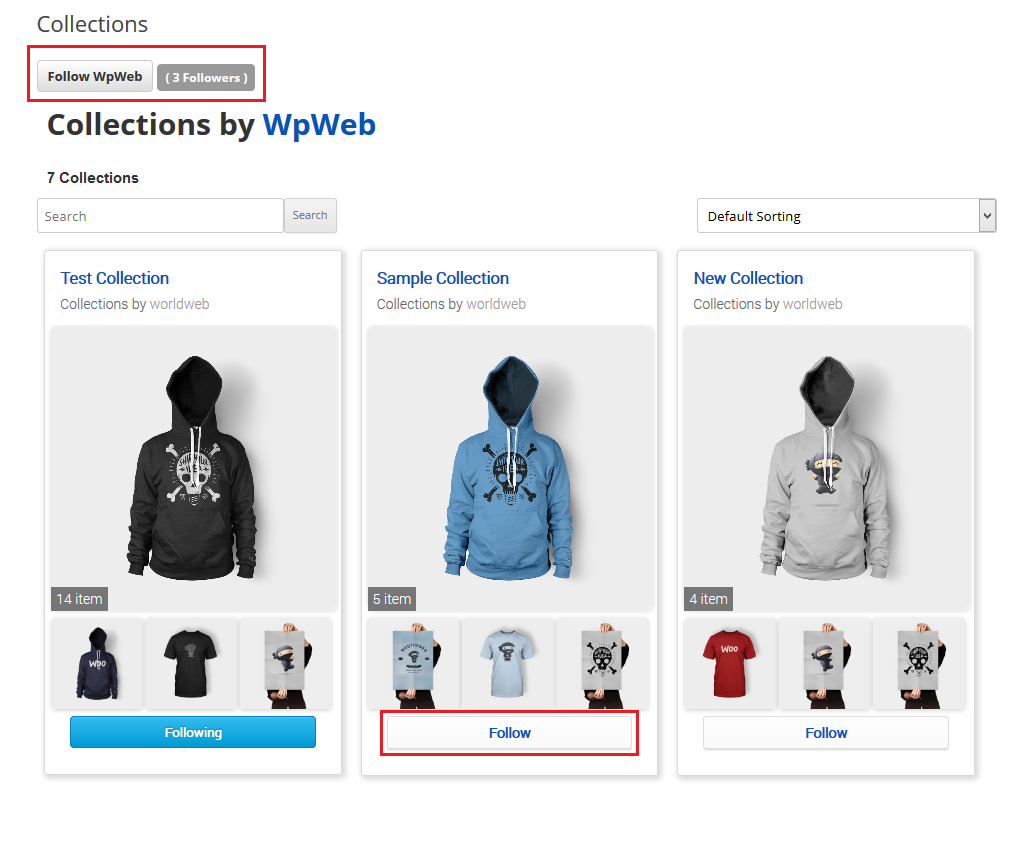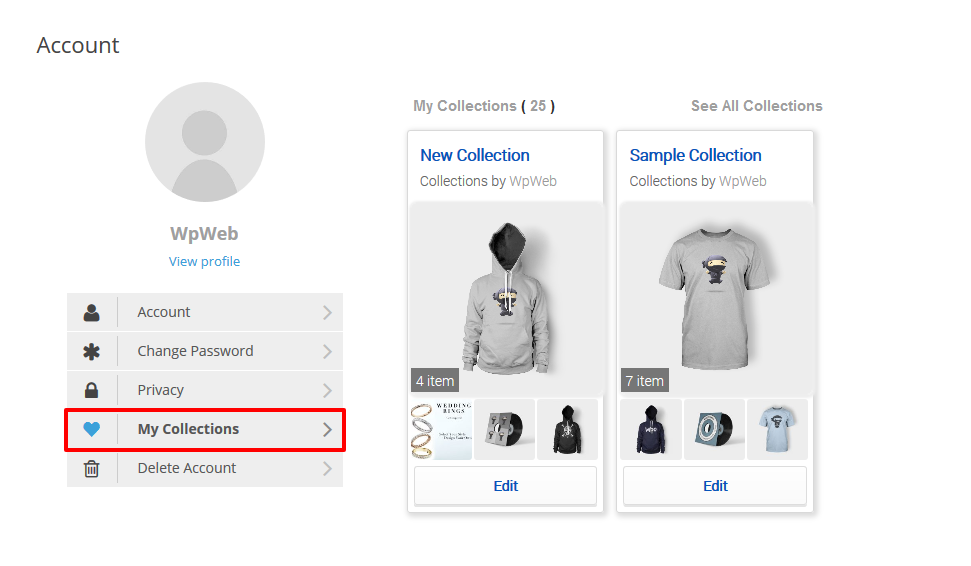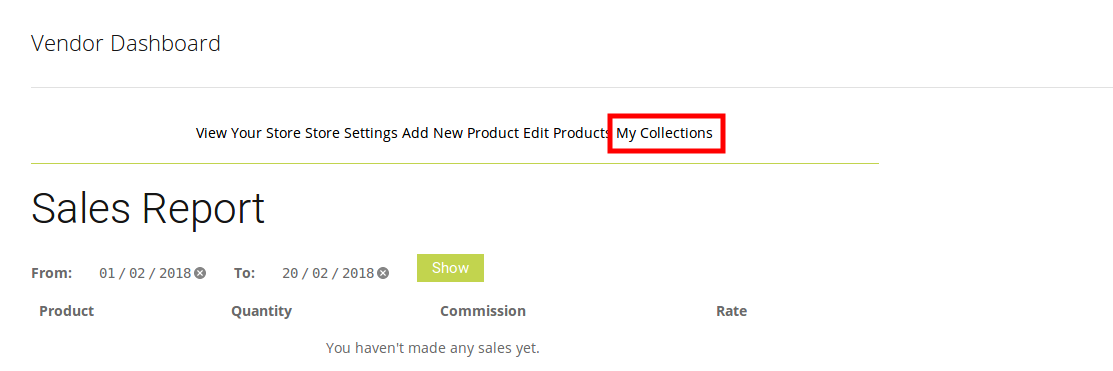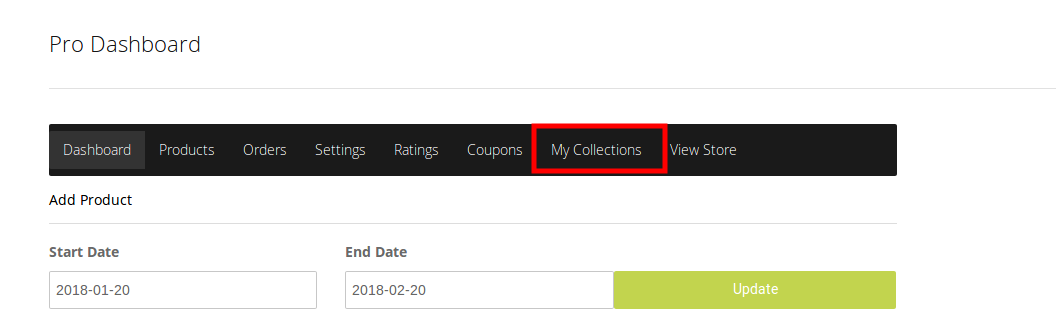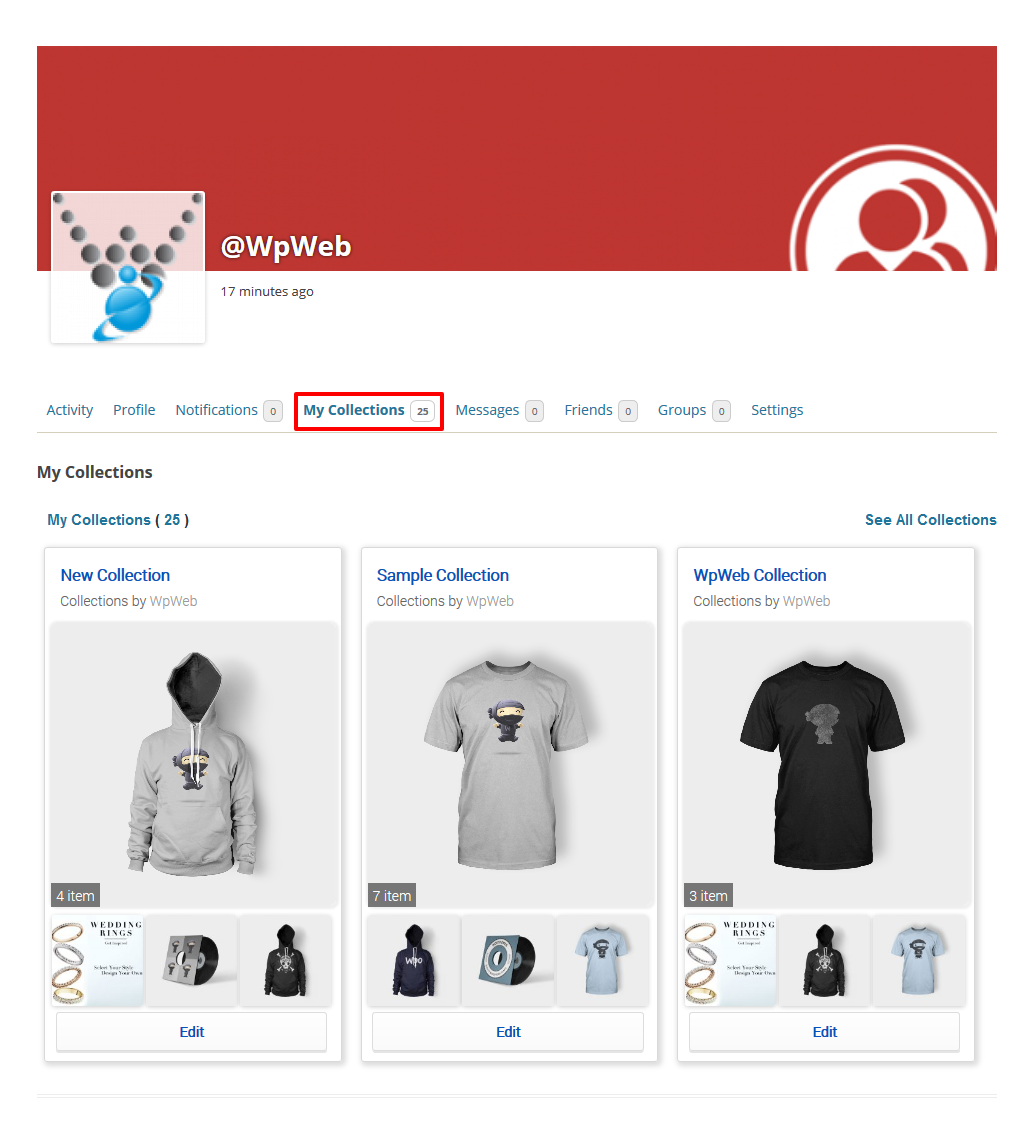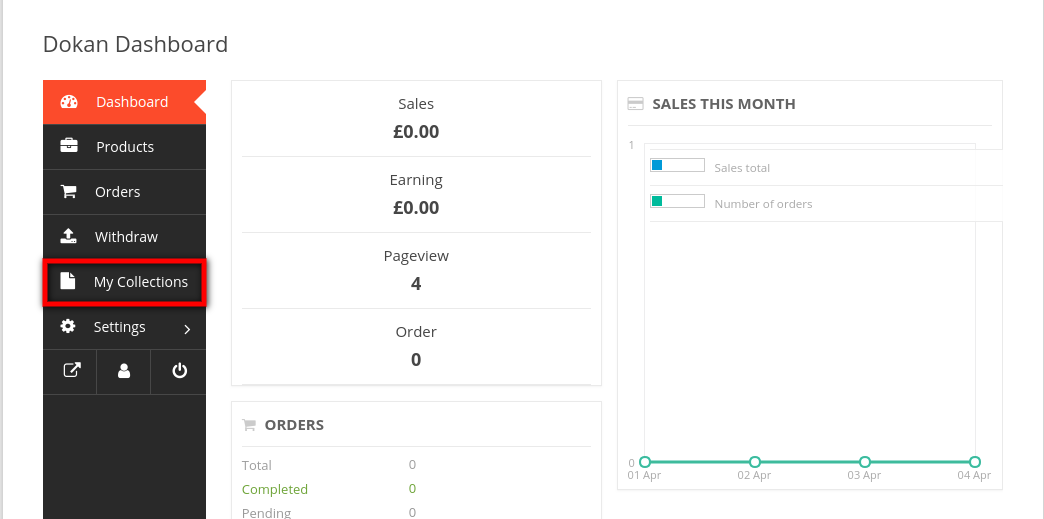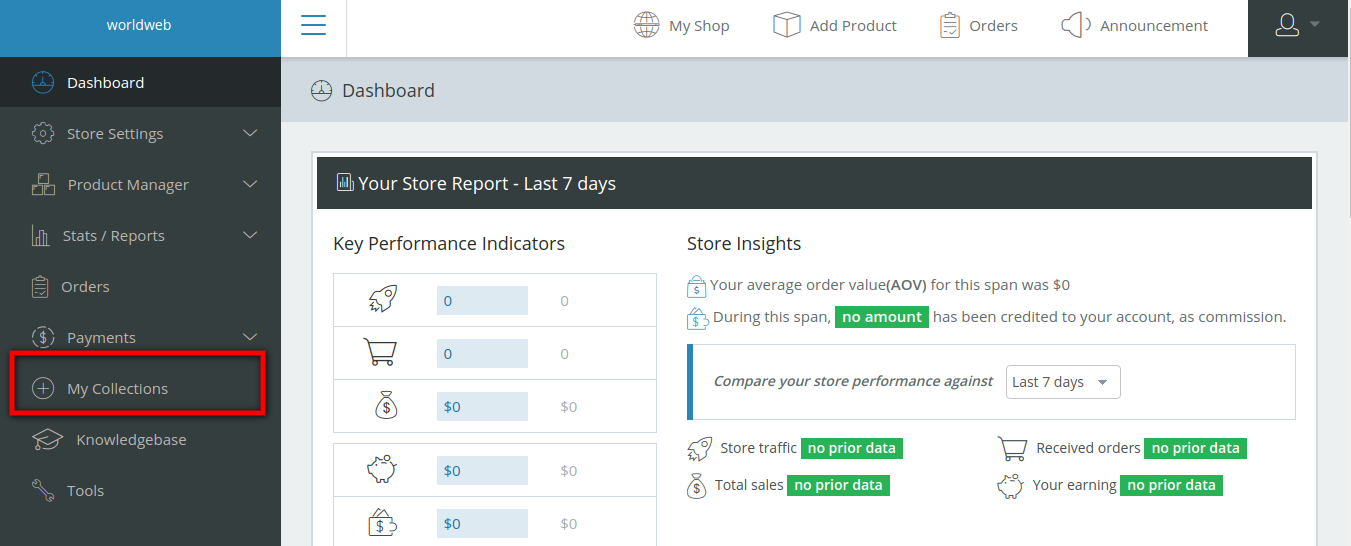WooCommerce Collections Plugins Compatibility
“WooCommerce Collections Plugins Compatibility” Documentation by “WPWeb”- Documentation
- Woocommerce Collections
- Plugins Compatibility
Plugins Compatibility
-
Collections extension is fully integrated with Follow My Blog Post plugin. Users can be automatically set to receive emails when new items added under their followed collection.
Follow Email Options
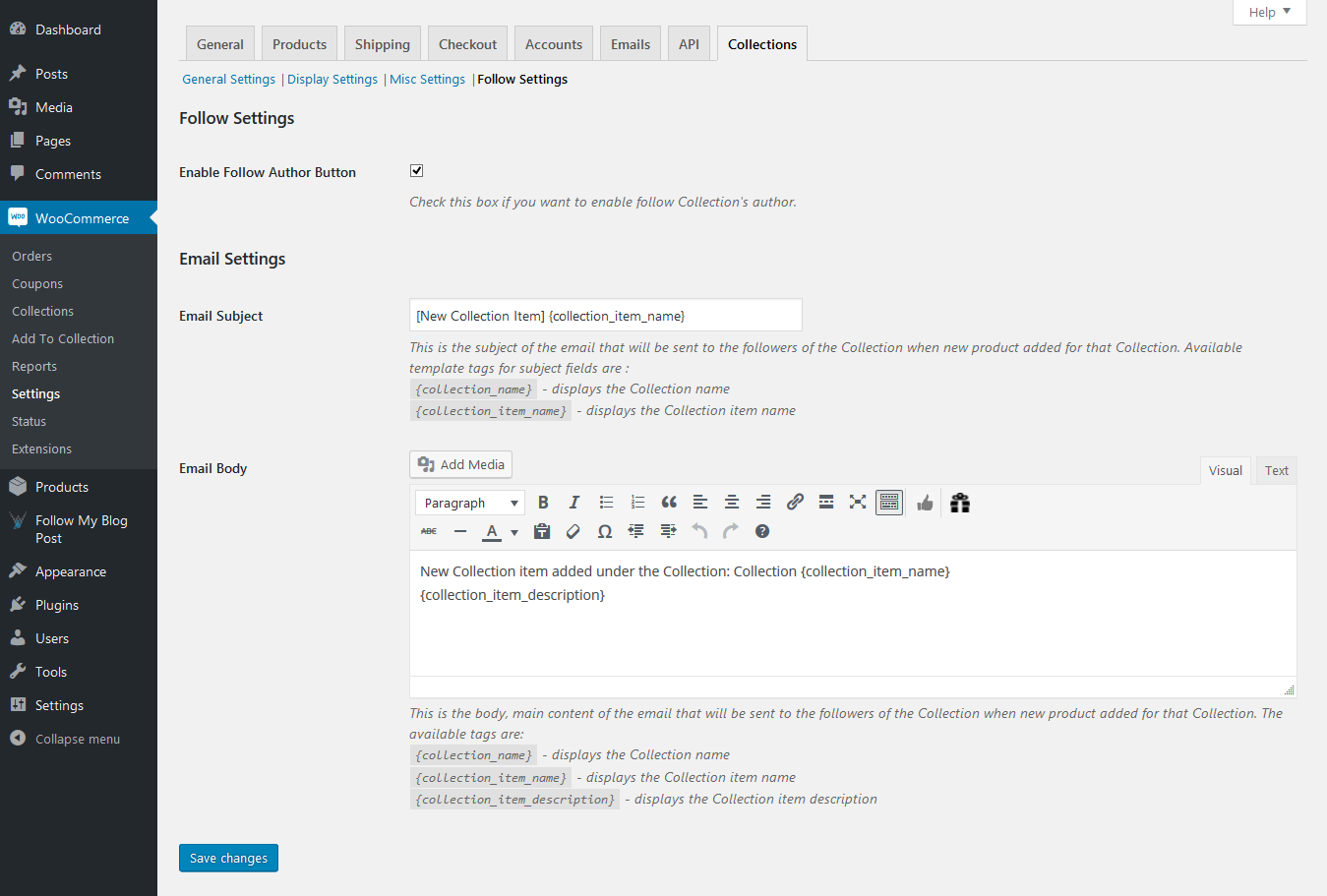
Follow Email Options
Enable Follow Collection Author
Check this box if you want to enable follow Collection's author.Email Subject
This is the subject of the email that will be sent to the followers of the Collection when new product added for that Collection. Available template tags for subject fields are :{collection_name}- displays the Collection name{collection_item_name}- displays the Collection item name
Email Body
This is the body, main content of the email that will be sent to the followers of the Collection when new product added for that Collection. The available tags are:{collection_name}- displays the Collection name{collection_item_name}- displays the Collection item name{collection_item_description}- displays the Collection item description
-
If Ultimate Member plugin is activated, you will see below setting under WooCommerce -> Settings -> Collections -> Display Settings as of below screenshot :-
-
If WC Vendors plugin is activated, you will see below setting under WooCommerce -> Settings -> Collections -> Display Settings as of below screenshot :-
-
If you have enabled WC Vendors settings then you will see "My Collections" on WC Vendors Pro account page as below screenshot:-
-
If BuddyPress plugin is activated, you will see below setting under WooCommerce -> Settings -> Collections -> Display Settings as of below screenshot :-
-
If Dokan Multivendor Marketplace plugin is activated, you will see below setting under WooCommerce -> Settings -> Collections -> Display Settings as of below screenshot :-
If you have enabled this setting then you will see "My Collections" on Dokan Multivendor Marketplace's vendor dashboard page, as below screenshot:-
Once you click on "My Collection" link, it will redirect you on your collection listing page.
-
If WC Marketplace plugin is activated, you will see below setting under WooCommerce -> Settings -> Collections -> Display Settings as of below screenshot :-
If you have enabled this setting then you will see "My Collections" on WC Marketplace's vendor dashboard page, as below screenshot :-
Once you click on "My Collection" link, it will redirect you on your collection listing page.