EDD Social Login
“EDD Social Login” Documentation by “WPWeb”- Introduction
- Minimum Requirements
- Installing the Plugin
- The Plugin Settings
- Adding a widget
- Connecting Social Networks
- Adding a shortcode
- Link Social Accounts to User Accounts
- Provide Account Management Tools
- EDD Social Login Report Page
- Monitor EDD Social Logins
- Frontend Behavior
- User Info Received
- Troubleshooting
- EDD Social Login Demo
- Documentation
- EDD Social Login
- Setup Docs
Introduction
Easy Digital Downloads Social Login extension allows users to log in and checkout with social networks such as Facebook, Twitter, Google, Yahoo, LinkedIn, Foursquare, Windows Live, VK.com, Instagram, Amazon and Paypal.
It has been proven countless times that the easier it is for a customer to create an account during checkout, the more likely they are to complete their purchase. This extension makes the Easy Digital Downloads checkout process another notch easier for customers that prefer to login via their favourite social networks.
Features:
- One click registration.
- Integrate your store's customer accounts with Facebook, Twitter, Google, Yahoo, LinkedIn, Foursquare, Windows Live, VKontakte (VK.com), Instagram, Amazon and Paypal.
- Make account access and checkout easy and seamless – customers don't need to remember another username and password.
- Reduce friction for repeat purchases – customers typically stay signed into social networks, which means they sign back into your site with one click.
- Improve security and increase trust by using social sign-on.
- Ability to sends newly created account details to user's email.
- Auto Integrate on the checkout page.
- Includes a shortcode, [edd_social_login], that can be used to place the social login buttons on any page, as well as a widget that can be used in any widget area.
- Ability to set custom redirect URL on which user will get redirected after they log in with social media.
- Admin can change the order of social networks buttons by drag and drop.
- View number of sign-ups for each social network.
- Generate Pie graph for Social Networks Register Percentage.
- Offer to link accounts on the "My Account" page and "Order Received" page for easier checkout in the future.
- Social accounts are tied to a WordPress user account so that accounts can be accessed even if social accounts are unlinked.
- A clean & user-friendly admin UI to manage everything.
What did reports say about Social Login?
- Over 77% of consumers prefer social login when using an eCommerce site.
- Social sign-in can, therefore, lead to increased conversion rates – here's an example with over 10% increase.
- Customers prefer social sign-in for security and personalization.
- 90% of people have encountered social login before, and more than half of people use it.
Minimum Requirements
Below are the minimum requirements to use the plugin.
- cURL is required for the plugin to function; don't worry, most hosting providers already have this enabled.
However, if your host doesn't the plugin will show you a notice, and you must ask your host to upgrade your server. - To allow sign in with Amazon, you must use an SSL for your site. This is a requirement from Amazon.
If you site doesn't have SSL, the plugin will show you a notice. - PHP version 5.3 or greater (PHP 5.6 or greater is recommended)
- MySQL version 5.0 or greater (MySQL 5.6 or greater is recommended)
- WordPress 4.4 or greater
You should also check WordPress minimum requirements.
Installing the Plugin
- The installation of the plugin is just like any other plugin installation for WordPress. Login to your WordPress site and go to Plugins > Add New.
- At the Install Plugins Page click on Upload from the top navigation and then click on browse.
- Go to the location on your computer where you saved the downloaded plugin zip file and upload this zipped file. You need to unzip the file first to get the plugin zip file.
- Now click on Install Now.
- Wait until WordPress has uploaded the file. If it's done click on Activate Plugin.
- Now you should see a message 'Plugin activated' at the top of the window.
After installing the extension, a social login section will be added to the Easy Digital Downloads Extensions tab.

The Plugin Settings
General Settings
Social Login Title
Enter Social Login Title which will be displayed on checkout page above the social media buttons.
Display Social Login buttons on Login page
Check this box to add social login buttons on easy digital downloads login page and default WordPress login page.
Display "Link Your Account" button on Thank You page
Check this box to allow customers to link their social account on the Thank You page for faster login & checkout next time they purchase.
Enable Email Notification
Check this box, if you want to notify admin and user when the user is registered by social media.
Redirect URL
Enter a custom redirect URL for users after they log in with social media. Leave it blank to use current page URL.
Autoregistered Usernames
Select option to create username based on unique ID & random number or based on real name or based on email ID
Caching
You should check this setting if you are using caching plugin.
Facebook Settings
Here you have the ability to choose Enable Facebook, Facebook App ID, App Secret, API Locale, Custom Facebook Icon (If you want to use your own Facebook Icon) and Enable Facebook Avatar (if you want to use Facebook profile pictures as avatars).
Google+ Settings
Here you have the ability to choose Enable Google+, Google+ Client ID, Custom Google+ Icon (If you want to use your own Google+ Icon) and Enable Google Plus Avatar (if you want to use Google Plus profile pictures as avatars).
LinkedIn Settings
Here you have the ability to choose Enable LinkedIn, LinkedIn App ID, App Secret, Custom LinkedIn Icon (If you want to use your own LinkedIn Icon) and Enable LinkedIn Avatar (if you want to use LinkedIn profile pictures as avatars).
Twitter Settings
Here you have the ability to choose Enable Twitter, Twitter Consumer Key, Consumer Secret, Custom Twitter Icon (If you want to use your own Twitter Icon) and Enable Twitter Avatar (if you want to use Twitter profile pictures as avatars).
Yahoo Settings
Here you have the ability to choose Enable Yahoo, Yahoo Consumer Key, Consumer Secret, Custom Yahoo Icon (If you want to use your own Yahoo Icon) and Enable Yahoo Avatar (if you want to use Yahoo profile pictures as avatars).
Foursquare Settings
Here you have the ability to choose Enable Foursquare, Foursquare Client ID, Client Secret, Custom Foursquare Icon (If you want to use your own Foursquare Icon) and Enable Foursquare Avatar (if you want to use Foursquare profile pictures as avatars).
Windows Live Settings
Here you have the ability to choose to Enable Windows Live, Windows Live Client ID, Client Secret and Custom Windows Live Icon (If you want to use your own Windows Live Icon).
VK.com Settings
Here you have the ability to choose Enable VK.com, VK.com Application ID, Secret Key, Custom VK.com Icon (If you want to use your own VK.com Icon) and Enable VK Avatar (if you want to use VK profile pictures as avatars).
Instagram Settings
Here you have the ability to choose Enable Instagram, Instagram Client ID, Client Secret, Custom Instagram Icon (If you want to use your own Instagram Icon) and Enable Instagram Avatar (if you want to use Instagram profile pictures as avatars).
Amazon Settings
Here you have the ability to choose Enable Amazon, Amazon Client ID, Client Secret, Custom Amazon Icon (If you want to use your own Amazon Icon).
Paypal Settings
Here you have the ability to choose Enable Paypal, Paypal Client ID, Paypal Secret, Custom Paypal Icon (If you want to use your own Paypal Icon).
Adding a widget
If you want to attach a widget that shows all social login options, enter the administrator panel, then go to Appearance and click Widgets.
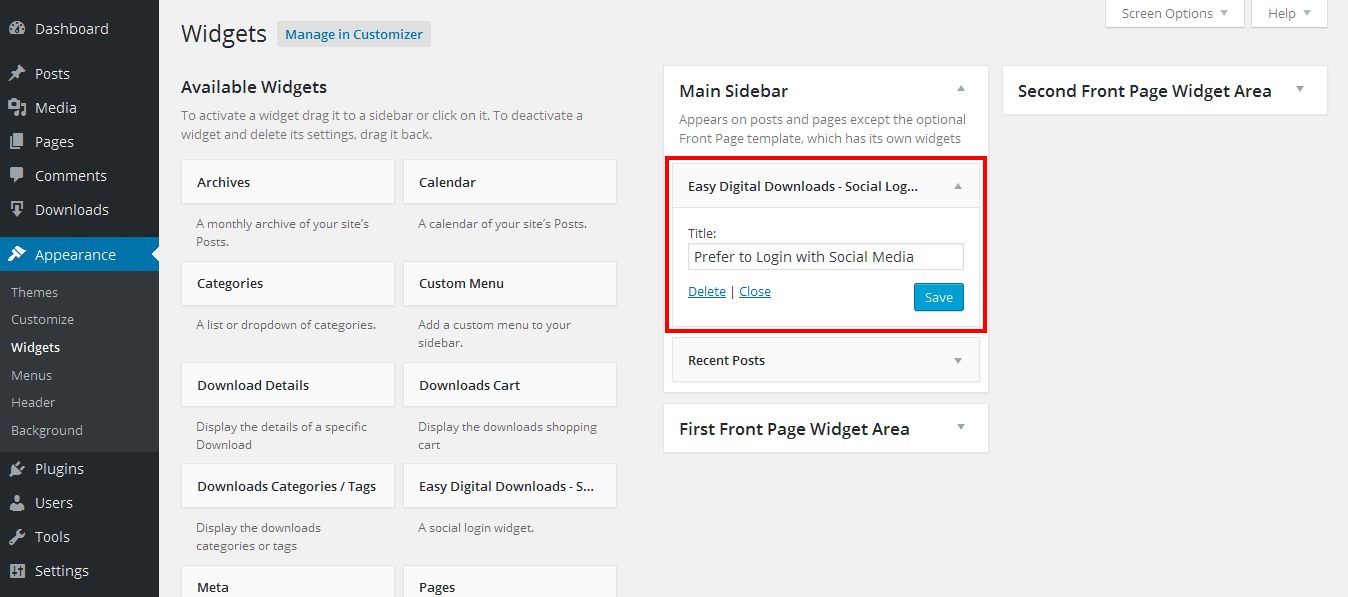
Find the "Easy Digital Downloads - Social Login" widget and drag it to your desired place. You can title your widget (this will appear above the social buttons).
After you setup the widget, Widget will look something like the one shown in the image below on the frontend. It depends on the settings you used.
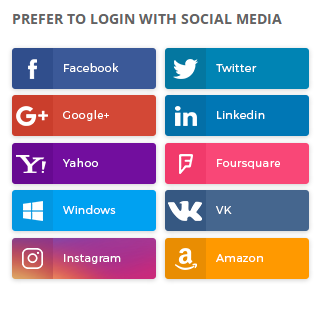
Connecting Social Networks
You can connect EDD Social Login to Facebook, Google, LinkedIn, Twitter, Yahoo, Foursquare, Windows Live, VK, Instagram, Amazon and Paypal. Please follow our Creating Social Apps guide to set up an app for your social network if you don't already have one. This will give you API credentials to enter into the plugin settings page to connect your store to the social network(s) selected.
Adding a Shortcode
Adding a shortcode in classic editor
To integrate the social login into any page or post you can use the [edd_social_login] shortcode. You will see a social login icon within the WordPress editor, just as shown in the image below.
Click on the social login icon and a new window with the custom settings will pop up as shown in the image below.
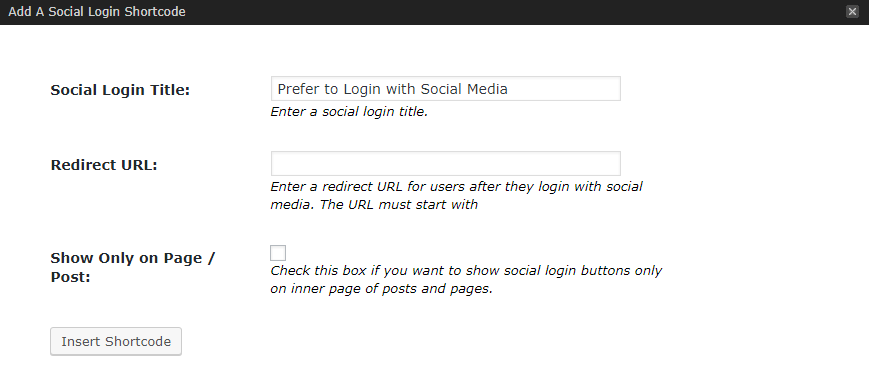
Adding a social login block in Gutenberg editor
To integrate the social login into any page or post you can add EDD Social Login block within the Gutenberg editor, just as shown in the image below.
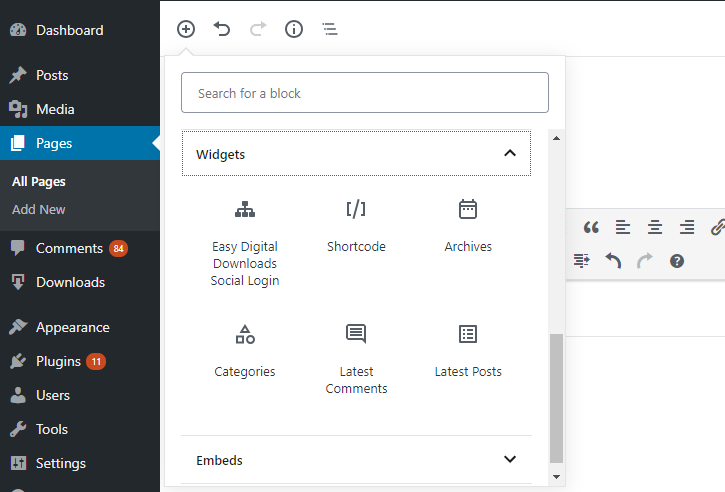
Click on the social login icon and you will be able to see the custom settings as shown in the image below.
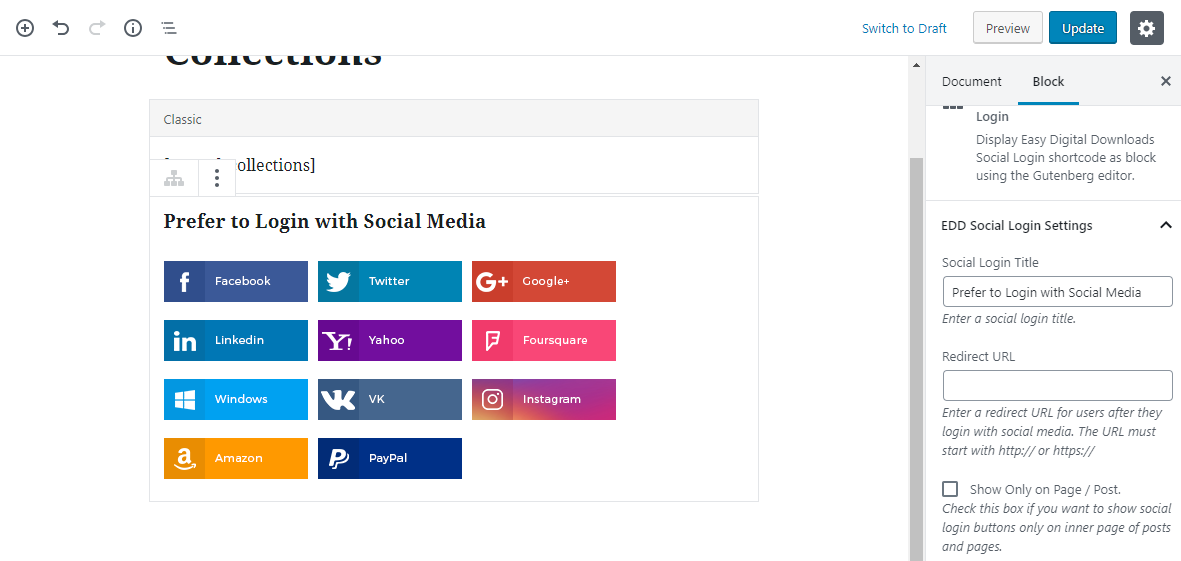
Social Login Title
Enter Social Login Title which will be displayed above the social media buttons.
Redirect URL
Enter a custom redirect URL for users after they login with social media. Leave it blank if you want to use redirect URL from the plugins settings page.
Show Only on Page / Post
Check this box if you want to show social login buttons only on single post/page.
Social Login Frontend
After inserted shortcode it will look something like the one shown in the image below on frontend. It depends on the settings you used.
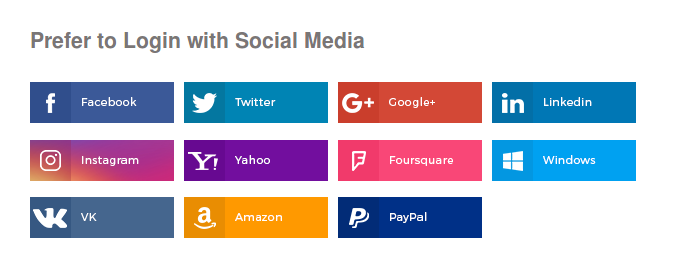
Link Social Accounts to User Accounts
New customer accounts that are created with the social login will automatically be linked to the appropriate networks. Existing Socials will also be able to connect their accounts to social networks when logging in or via the "My Account" page.
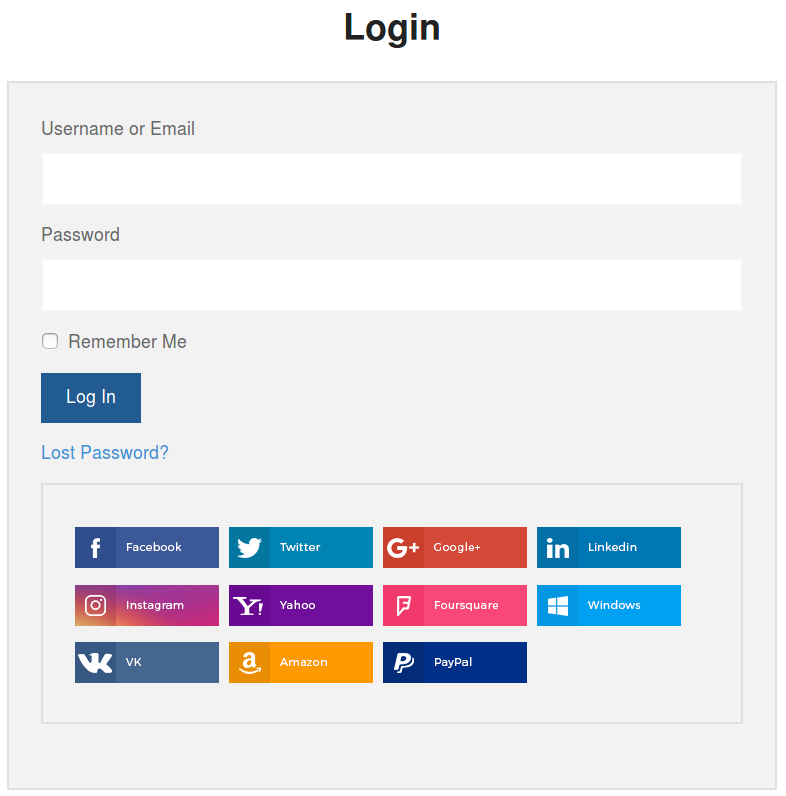
You can even invite logged in users to link their accounts after checkout for faster purchase in the future. Simply enable Social login buttons on the Thank You page.
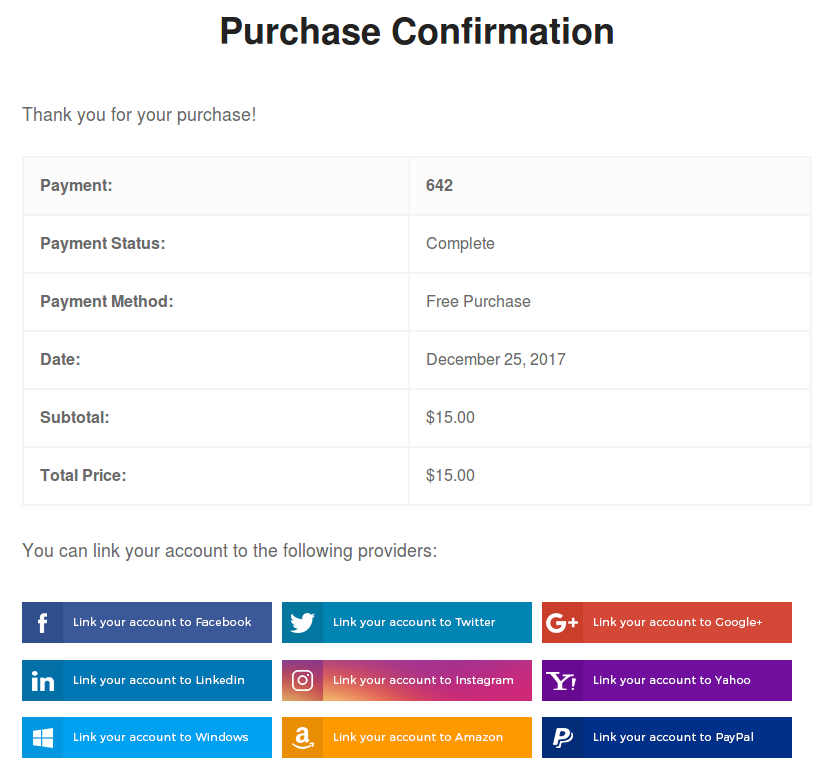
Provide Account Management Tools
Customers will always be able to link or unlink social accounts from your site by visiting the "My Account" page:
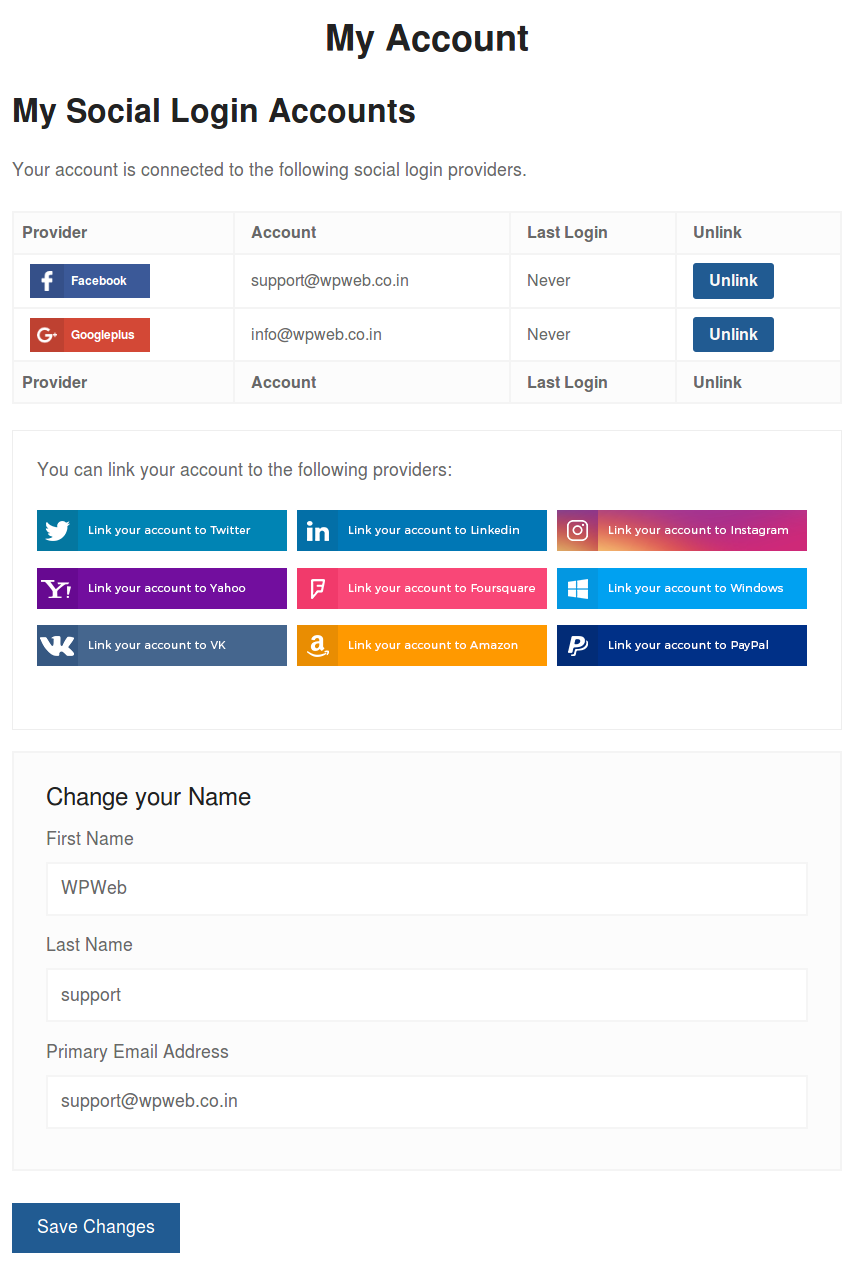
EDD Social Login Report Page
Admin can change the order of social networks buttons by drag and drop interface and view number of sign-ups for each social network as shown in the image below.
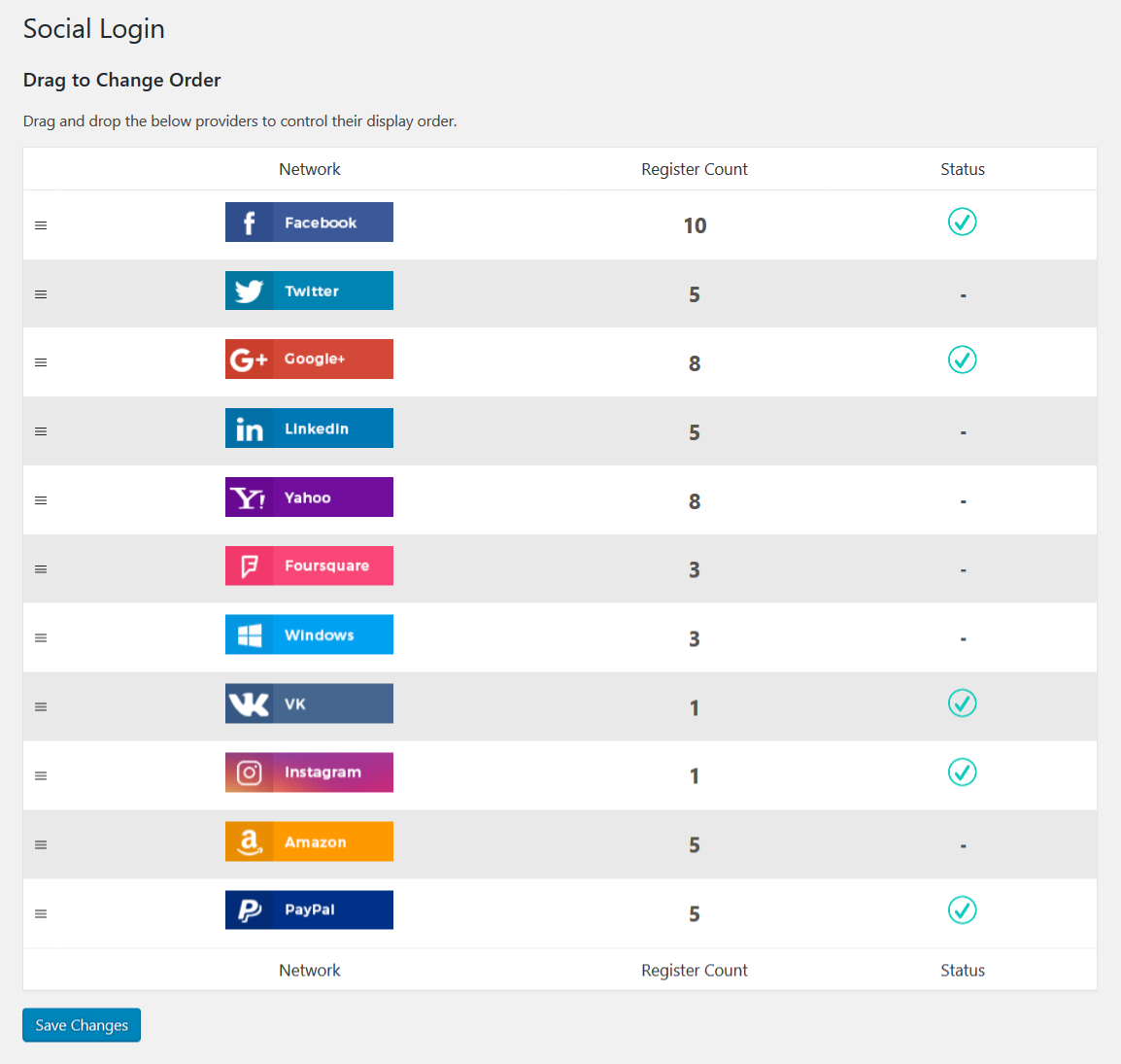
Generate Pie graph for Social Networks Register Percentage.
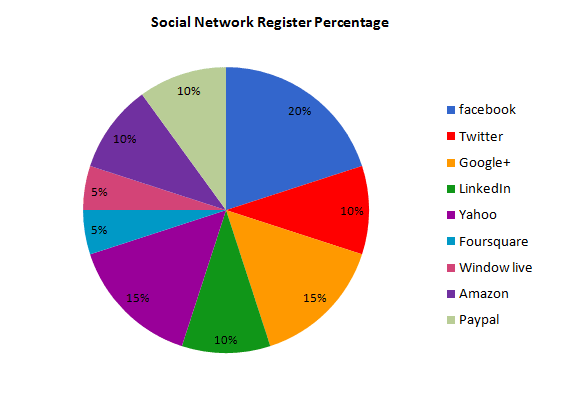
EDD Social Login Monitor Page
Admin can view primary social profile information by visiting "Users" menu. A new column for "Primary Social Profile" can be found as mentioned in the image below.
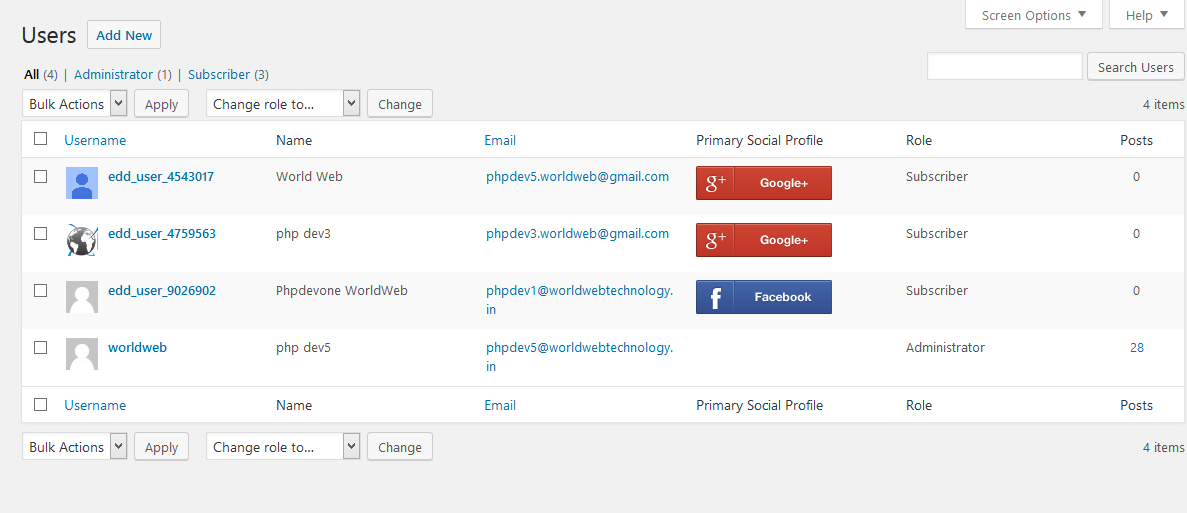
Admin can view primary and linked social account information in the user edit profile page as well.
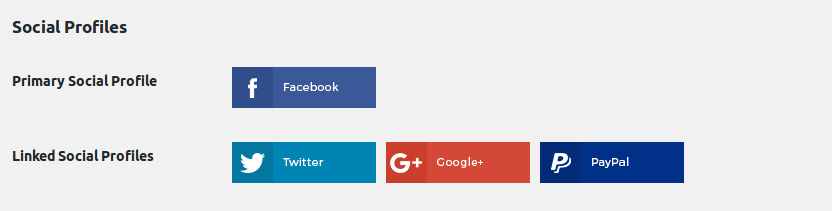
Frontend Behavior
Here are a .gif of the frontend user experience:
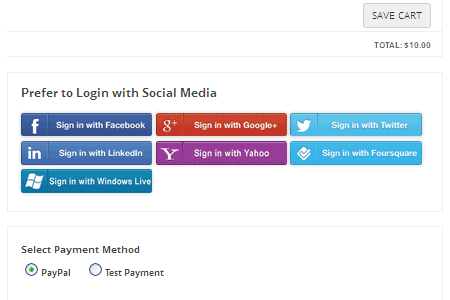
User Info Received
This table shows the information that can is accepted by the plugin from each social network.
Note that there' s no way for us to pull the user's email from Twitter via their APIs, so We do prompt the user to enter an email address first time when signin in with Twitter so we can link that email address to his account.
| Network | F Name | L Name | Username | Photo | |
|---|---|---|---|---|---|
| Y | Y | Y | Y | ||
| Y | Y | Y | Y | ||
| Y | Y | Y | Y | ||
| Y | Y | Y | Y | ||
| Yahoo | Y | Y | Y | Y | |
| Foursquare | Y | Y | Y | Y | |
| Window Live | Y | Y | Y | ||
| VK | Y | Y | Y | Y | |
| Y | Y | Y | Y | ||
| Amazon | Y | Y | |||
| Paypal | Y | Y | Y |
Troubleshooting
Having trouble? Follow these steps to make sure everything is setup correctly before posting a support request:
- Check that your App / Client IDs or keys are correct.
- Double-check that your App / Client IDs or keys are correct. ;)
- Not seeing social login buttons? Make sure that you are not already logged in, or use a different browser.
- Submit a support ticket so we can troubleshoot further.
By: WPWeb
Email: support@wpweb.co.in
EDD Social Login Demo
You can view a demo of the Social Login plugin here: EDD Social Login Demo