Currency Converter
“Currency Converter” Documentation by “WPWeb”Introduction
Easy Digital Downloads Currency Converter extension allow your customers to convert product prices to a currency of their choice easily.
Easy Digital Downloads Currency Converter uses Open Exchange Rates for converting your product prices to a currency of your customers choice! It features currency detection and responsive design. Orders are still completed using the base currency set in Easy Digital Downloads settings, converted prices are just for reference.
Features:
- Automatically detect customers currency based on their location, so your customers can spend more time looking at your products.
- Responsive Design, so it will work on all screen sizes and devices!
- Shortcode for displaying the customers saved currency in the menu label.
- Choose if converted prices replace base currency price or if they are displayed next to base currency price in brackets (when a currency is selected that isn't the base currency).
- Choose if currency code is appended to product prices.
- Full localization support.
- A clean & user friendly admin UI to manage everything.
Installing the Plugin
- The installation of the plugin is just like any other plugin installation for WordPress. Login to your WordPress site and go to Plugins > Add New.
- At the Install Plugins Page click on Upload from the top navigation and then click on browse.
- Go to the location on your computer where you saved the downloaded plugin zip file and upload this zipped file. You need to unzip the file first to get the plugin zip file.
- Now click on Install Now.
- Wait until WordPress has uploaded the file. If it's done click on Activate Plugin.
- Now you should see a message 'Plugin activated' at the top of the window.
After installing the extension, a Currency Converter section will be added to the Easy Digital Downloads Extensions tab.
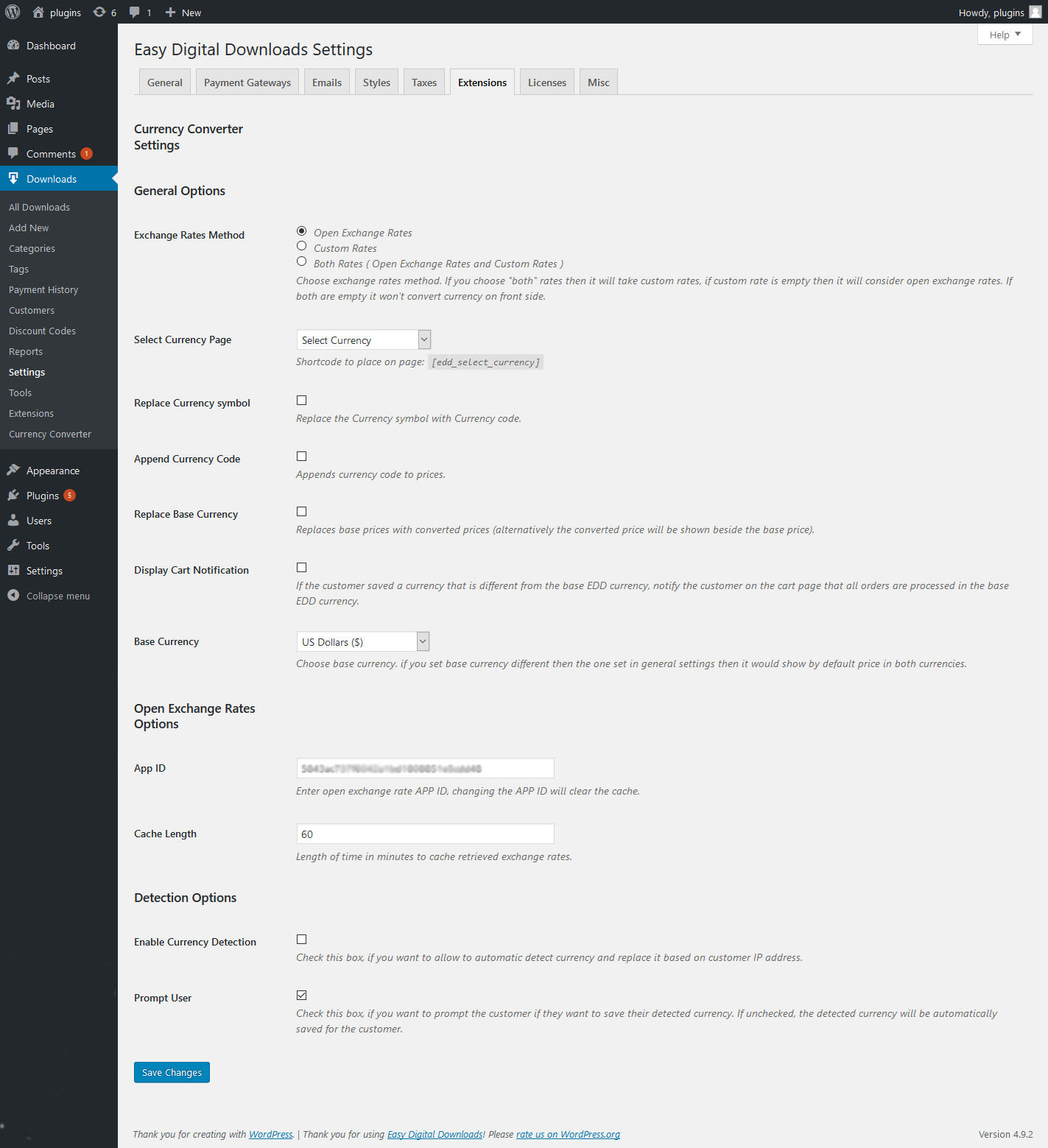
The Plugin Settings
General Settings
Exchange Rates Method
Choose exchange rates method. If you choose "both" rates then it will take custom rates, if custom rate is empty then it will consider open exchange rates. If both are empty it won't convert currency on front side.
Select Currency Page
This is the page, which will act as your Select Currency page, containing a list of all currencies. This page is being automatically created as soon as you activate the plugin and it contains the following shortcode:
[edd_select_currency]
This shortcode is required in order for the Select Currency process to work.
Replace Currency Symbol
Replace the currency symbol with currency code.
Append Currency Code
Appends currency code to prices.
Currency Code Position
Choose the location of the currency code, when append currency code is enabled.
Replace Base Currency
Replaces base prices with converted prices (alternatively the converted price will be shown beside the base price).
Display Cart Notification
If the customer saved a currency that is different from the base EDD currency, notify the customer on the cart page that all orders are processed in the base EDD currency.
Base Currency
Choose base currency. if you set base currency different then the one set in general settings then it would show by default price in both currencies.
Open Exchange Rates Options
App ID
Enter open exchange rate APP ID, changing the APP ID will clear the cache.
Cache Length
Length of time in minutes to cache retrieved exchange rates.
Detection Options
Enable Currency Detection
Check this box, if you want to allow to automatic detect currency and replace it based on customer IP address.
Prompt User
Check this box, if you want to prompt the customer if they want to save their detected currency. If unchecked, the detected currency will be automatically saved for the customer.
New customers to your website will be greeted with a popup asking if they want to save their detected currency as shown below image:

You can check if currency detection is working by clearing your cookies or opening your browser in private mode. How ever, it is possible no preferable currency can be detected for your location. Currency detection will not work on localhost.
Manage Currencies
Currencies can be managed by the admin by going to Downloads > Currency converter. This is list of currencies you will allow your users to select on the front-end.
You can also manage the order of Currencies by drag and drop interface as shown below image:
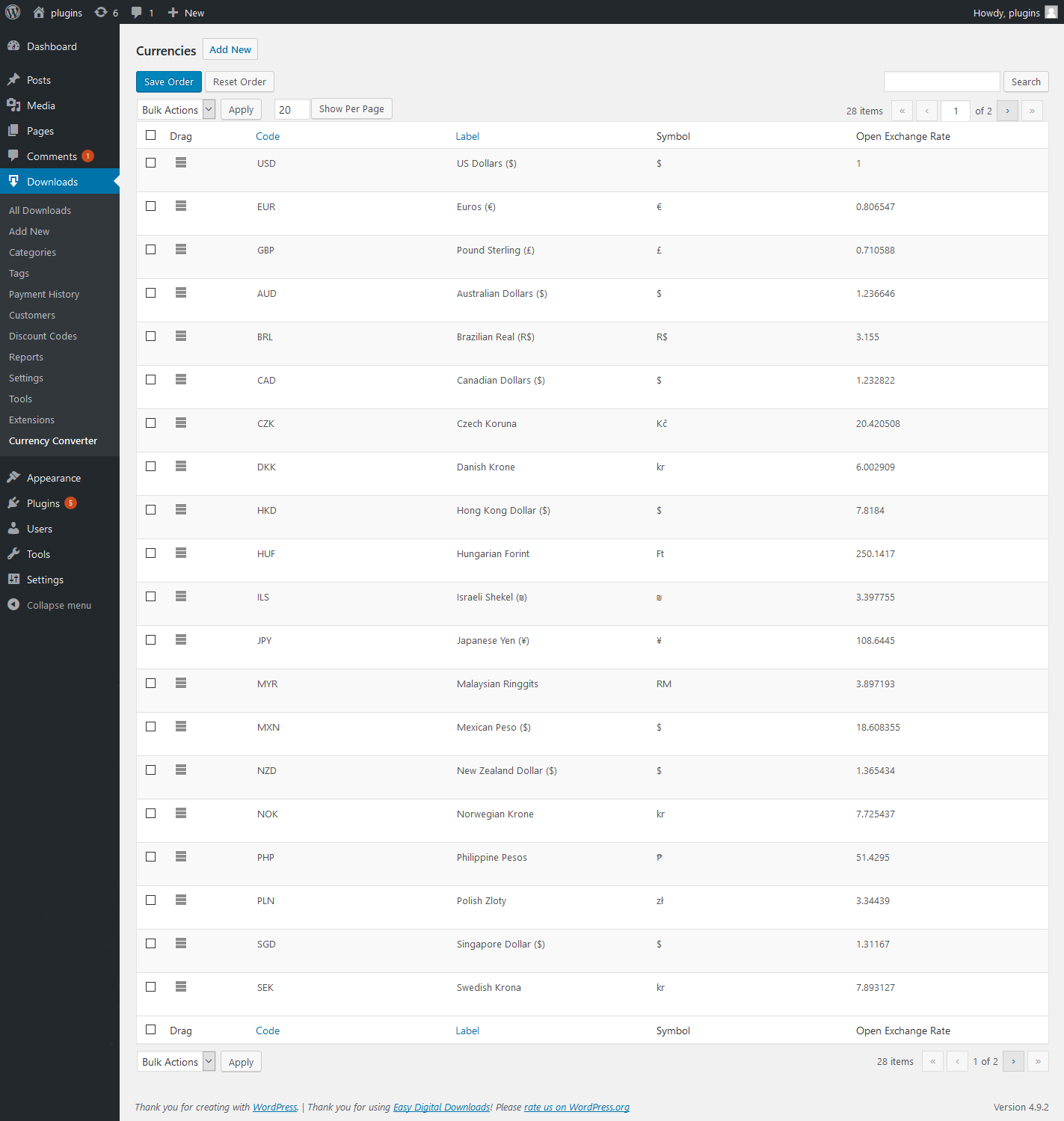
Also custom currency can be added from Downloads > Currency converter > Add New as shown below image:
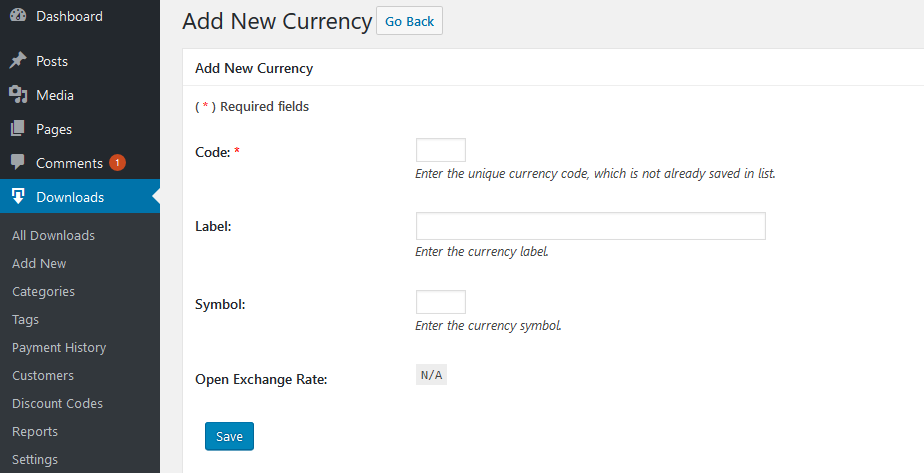
Open Exchange Rate API
Easy Digital Downloads Currency Converter uses Open Exchange Rates for retrieving the latest currency rates, you can easily create an account for free here. The only limitation for free accounts is that you can only access the currency rates 1000 times a month, this however is not a problem because Easy Digital Downloads Currency Converter will cache the retreived rates for an hour which is exactly how often Open Exchange Rates updates their currency rates.
The rates retrieved from Open Exchange Rates are not 100% accurate, all converted prices are for reference only. All your Easy Digital Downloads orders will still be processed in the shop currency.
Once you have created your account, you will need to find your App ID.
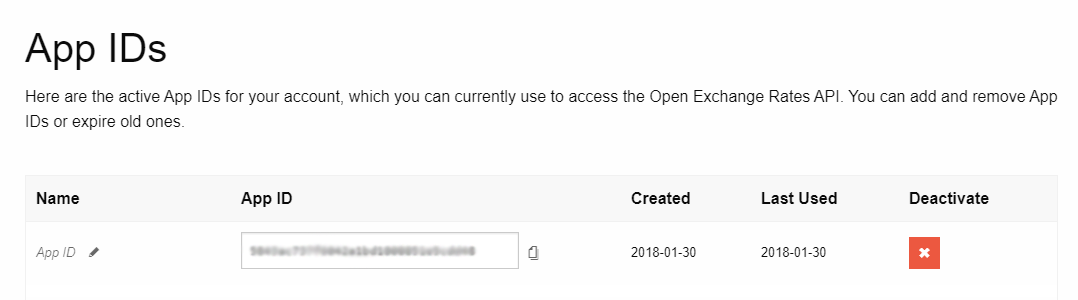
Frontend Behavior
On the frontend, users can choose a currency as shown below image:
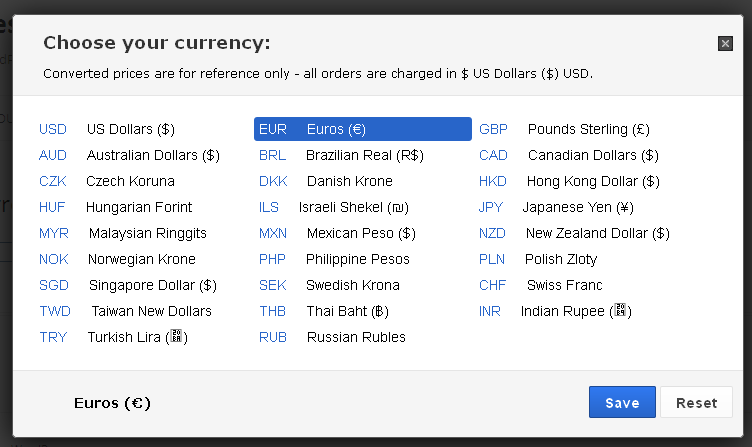
Once chosen, all prices (which are formatted using the edd_currency_filter() core function) will change. This includes, by default:
- Download Price
- Cart/Checkout Totals
- Purchase History Prices
- Discount Prices
- Taxes Prices
Also, All orders are processed in base currency. Prices in selected currency are for reference only.
Plugins Compatibility
-
EDD Currency Convertor extension is fully integrated with Max Mega Menu plugin. Users will be able to see currency selection popup when they click on select Currency Page menu.
By: WPWeb
Email: support@wpweb.co.in